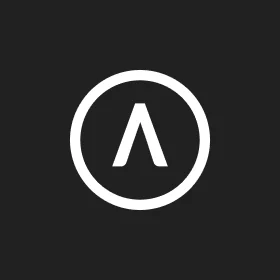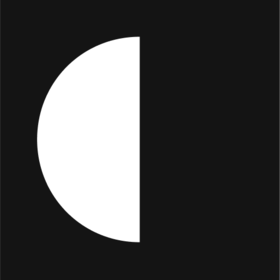We connect you with the best and most reliable agency partners for your projects. All DAN members are thoroughly vetted and ready to deliver exceptional results.

Featured Agencies
Prominent AI Marketing Companies of San Francisco
-
BAUNFIRE
Baunfire is a Silicon Valley digital agency, partnering with visionary companies to design & develop impactful brand experiences on the web.Services- B2B Marketing
- Branding
- Content Marketing
- Creative
- Crypto & NFT
- Digital Strategy
- SEO
- UX Design
- Web Design
- Web Development
Industries- Automotive
- Education
- Finance
- Healthcare
- Hospitality
- IT & Technology
- Luxury
- Media & Entertainment
- Real Estate
- Startup
- Telecommunications
- Travel & Tourism
-
Together
Together is a full-service agency that build brands, websites and digital products for good tech companies all over.Services- Branding
- Creative
- Digital Product Design
- Digital Strategy
- Mobile App Development
- UX Design
- Web Design
- Web Development
Industries- Education
- Finance
- IT & Technology
- Startup
-
Clay
A full-service creative agency designing and building inventive digital experiences across all platforms and brand touchpoints.Services- AI Marketing
- Branding
- Content Marketing
- Creative
- Digital Product Design
- Digital Strategy
- eCommerce
- Mobile App Development
- UX Design
- Video Production
- Web Design
- Web Development
Industries- Education
- Fashion & Retail
- Finance
- FMCG
- Food & Beverage
- Healthcare
- IT & Technology
- Luxury
- Media & Entertainment
- Non-Profit Organization
- Real Estate
- Startup
- Telecommunications
- Wellness & Fitness
Select a service type to discover the best digital marketing agencies!
DAN Member Agencies
Providing AI Marketing Services in San Francisco
All ai marketing agencies in San Francisco have been vetted and verified against the following criteria:
- Portfolio Quality
- Reliable Services
- Sectoral Expertise
- Team Transparency
If you have any feedback regarding the agencies, please contact us.
-
Clay
HQ: San Francisco4.8The rating displayed is a weighted average derived from verified reviews across trusted platforms, further validated by the DAN team for agency authority.Premium MemberA full-service creative agency designing and building inventive digital experiences across all platforms and brand touchpoints.Industries- Education
- Fashion & Retail
- Finance
- FMCG
- Food & Beverage
- Healthcare
- IT & Technology
- Luxury
- Media & Entertainment
- Non-Profit Organization
- Real Estate
- Startup
- Telecommunications
- Wellness & Fitness
51-200Featured Agency
Best Digital Marketing Agencies by Services in San Francisco
Discover the top-notch digital marketing agencies in San Francisco by browsing through wide range of services
- B2B Marketing Agencies in San Francisco
- Branding Agencies in San Francisco
- Content Marketing Agencies in San Francisco
- Creative Agencies in San Francisco
- Digital Marketing Agencies in San Francisco
- Digital PR Agencies in San Francisco
- Digital Product Design Agencies in San Francisco
- Digital Strategy Agencies in San Francisco
- eCommerce Agencies in San Francisco
- Email Marketing Agencies in San Francisco
- Inbound Marketing Agencies in San Francisco
- Influencer Marketing Agencies in San Francisco
- Mobile App Development Agencies in San Francisco
- Online Advertising Agencies in San Francisco
- PPC Agencies in San Francisco
- SEO Agencies in San Francisco
- Social Media Marketing Agencies in San Francisco
- Software Development Agencies in San Francisco
- UX Design Agencies in San Francisco
- Video Production Agencies in San Francisco
- Web Design Agencies in San Francisco
- Web Development Agencies in San Francisco
How to Choose an AI Marketing Agency in San Francisco?
Selecting the perfect AI marketing agency involves a strategic blend of expertise in AI technology, marketing strategies, and data analytics. Look for agencies with a proven track record in harnessing AI and machine learning for predictive analytics, understanding customer behaviors, generating AI-driven content, and conducting real-time market research. The right marketing agency should offer tailored campaigns that resonate with your target audience, leading to enhanced conversion rates. Prioritize agencies equipped with advanced AI-powered tools for social media engagement and real-time campaign optimization. With their proficiency in AI and marketing, these agencies will elevate your products and services to new heights.
Articles and Case Studies on AI Marketing
Discover more AI marketing articles on our blog!