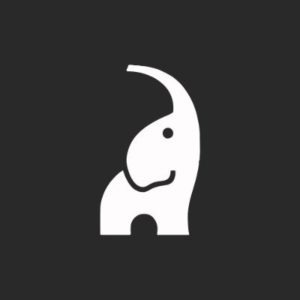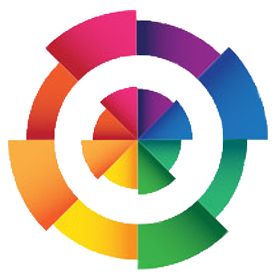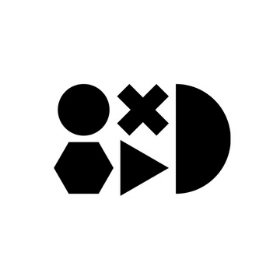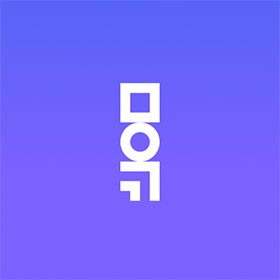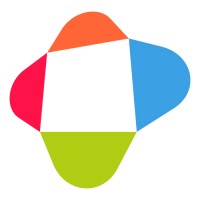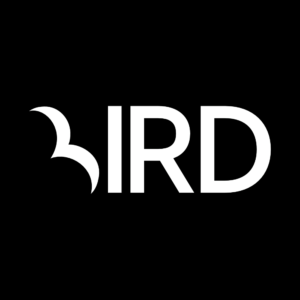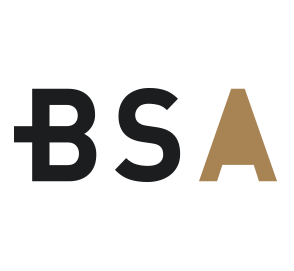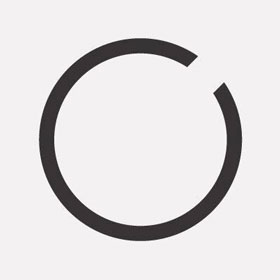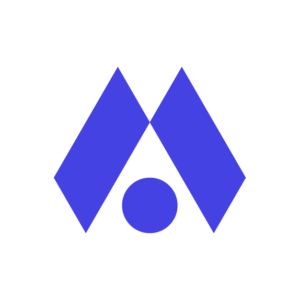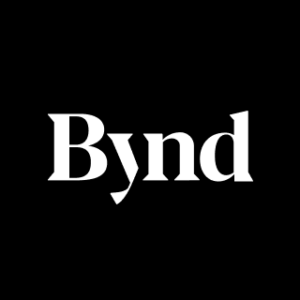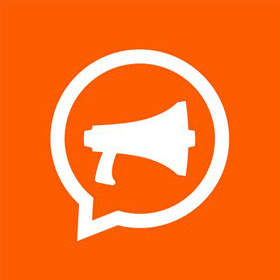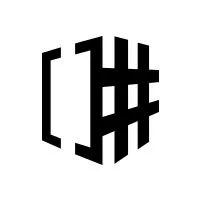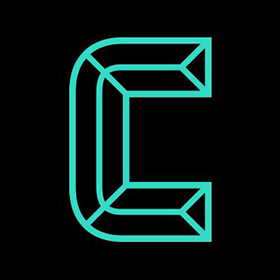We connect you with the best and most reliable agency partners for your projects. All DAN members are thoroughly vetted and ready to deliver exceptional results.

Featured Agencies
Prominent Web Development Companies of New York
-
Together
Together is a full-service agency that build brands, websites and digital products for good tech companies all over.Services- Branding
- Creative
- Digital Product Design
- Digital Strategy
- Mobile App Development
- UX Design
- Web Design
- Web Development
Industries- Education
- Finance
- IT & Technology
- Startup
-
Huemor
We help B2B and ecom brands increase conversions & sales through memorable website design & support.Services- B2B Marketing
- eCommerce
- Marketing Automation
- Web Design
- Web Development
Industries- Fashion & Retail
- Media & Entertainment
Select a service type to discover the best digital marketing agencies!
DAN Member Agencies
Providing Web Development Services in New York
All web development agencies in New York have been vetted and verified against the following criteria:
- Portfolio Quality
- Reliable Services
- Sectoral Expertise
- Team Transparency
If you have any feedback regarding the agencies, please contact us.
-
Distinction
HQ: London+2 cities- USA
- New York
- San Francisco
Gold MemberWe help established service brands improve customer experiences, increase revenue, and modernise technology stacks, enabling them to grow faster with more certainty.Industries- Education
- Finance
- Healthcare
- IT & Technology
- Non-Profit Organization
- Startup
51-2004 Awards -
Dune7
HQ: New YorkStandard MemberDune7 is an organic marketing agency powering growth for ambitious travel and technology brands via SEO, content marketing, Digital PR, and brand strategy.Industries- Aviation
- Finance
- Hospitality
- IT & Technology
- Luxury
- Media & Entertainment
- Startup
- Travel & Tourism
2-10 -
Engine Digital
HQ: New York+2 cities- Canada
- Toronto
- Vancouver
Gold MemberOne part digital consultancy. One part design and engineering studio. We help our clients grow through new digital products, platforms, and experiences.Industries- Fashion & Retail
- Finance
- Healthcare
- IT & Technology
- Media & Entertainment
- Sports
- Startup
51-200 -
noformat
HQ: New YorkStandard MemberWe are strategists, designers, developers, inventors, artists, and storytellers. Above all, we're problem solvers who love what we.Industries- Startup
- Real Estate
- Education
- Finance
- Luxury
- Non-Profit Organization
- IT & Technology
- Energy
11-50 -
Isadora Agency
HQ: New York+1 city- USA
- Los Angeles
5.0The rating displayed is a weighted average derived from verified reviews across trusted platforms, further validated by the DAN team for agency authority.Gold MemberWeb design company and leader in enterprise digital transformations via branding, UX Design, Product Design, eCommerce, and ongoing web development & management.Industries- Automotive
- Education
- Finance
- Food & Beverage
- Government
- Healthcare
- Hospitality
- Insurance
- IT & Technology
- Media & Entertainment
- Non-Profit Organization
- Real Estate
- Telecommunications
- Travel & Tourism
- Wellness & Fitness
11-50 -
Awesome
HQ: New York+2 cities- USA
- Los Angeles
- San Francisco
Gold MemberAwesome is New York’s leading UI/UX design and marketing agency for tech startups. Since 2011, they have worked with over 200+ startups helping to launch their projects.Industries- IT & Technology
- Media & Entertainment
- Startup
2-10 -
Together
HQ: London+2 cities- USA
- New York
- San Francisco
4.9The rating displayed is a weighted average derived from verified reviews across trusted platforms, further validated by the DAN team for agency authority.Gold MemberTogether is a full-service agency that build brands, websites and digital products for good tech companies all over.Industries- Education
- Finance
- IT & Technology
- Startup
11-50Featured Agency -
WEBITMD
HQ: Los Angeles+2 cities- USA
- New York
- Australia
- Sydney
4.7The rating displayed is a weighted average derived from verified reviews across trusted platforms, further validated by the DAN team for agency authority.Gold MemberWEBITMD is a digital growth agency providing performance marketing, sales, CRM, and automation campaigns to organizations in order to supercharge their growth.Industries- Aviation
- Education
- Fashion & Retail
- Hospitality
- IT & Technology
- Luxury
- Media & Entertainment
- Real Estate
- Startup
11-50Featured Agency -
Huemor
HQ: New York+1 city- USA
- Pittsburgh
4.7The rating displayed is a weighted average derived from verified reviews across trusted platforms, further validated by the DAN team for agency authority.Gold MemberWe help B2B and ecom brands increase conversions & sales through memorable website design & support.Industries- Fashion & Retail
- Media & Entertainment
51-200Featured Agency -
Method
HQ: New York+2 cities- USA
- Charlotte
- UK
- London
Gold MemberMethod is a global strategy, design, and software engineering agency that crafts powerful, practical digital experiences.Industries- Automotive
- Energy
- Fashion & Retail
- Food & Beverage
- Healthcare
- Media & Entertainment
201-500 -
Beyond
HQ: New York+2 cities- USA
- San Francisco
- UK
- London
4.8The rating displayed is a weighted average derived from verified reviews across trusted platforms, further validated by the DAN team for agency authority.Premium MemberBeyond is a design and technology agency helping companies make progress by improving their customer experiences.Industries- IT & Technology
- Education
- Media & Entertainment
- Healthcare
51-200 -
MeanPug Digital
HQ: New YorkStandard MemberMeanPug is loyal marketing for ambitious law firms. Branding, SEO, web & software dev, CRM, PR, PPC, traditional media & strategy for law firms.Industries- Media & Entertainment
- Legal
11-50
Best Digital Marketing Agencies by Services in New York
Discover the top-notch digital marketing agencies in New York by browsing through wide range of services
- AI Marketing Agencies in New York
- B2B Marketing Agencies in New York
- Branding Agencies in New York
- Content Marketing Agencies in New York
- Creative Agencies in New York
- Digital Marketing Agencies in New York
- Digital PR Agencies in New York
- Digital Product Design Agencies in New York
- Digital Strategy Agencies in New York
- eCommerce Agencies in New York
- Email Marketing Agencies in New York
- Inbound Marketing Agencies in New York
- Influencer Marketing Agencies in New York
- Mobile App Development Agencies in New York
- Online Advertising Agencies in New York
- PPC Agencies in New York
- SEO Agencies in New York
- Social Media Marketing Agencies in New York
- Software Development Agencies in New York
- UX Design Agencies in New York
- Video Production Agencies in New York
- Web Design Agencies in New York
What Is a Web Development Company?
Web development is the building and maintenance of a website. It’s the work that happens behind the scenes to make a website look great, work fast and perform well with a seamless user experience. The applications typically use HTML, CSS, and JavaScript in the client and PHP, ASP.NET, Python, Node.js, Go, or Java in the server. Web development agencies employ expert web development professionals to create bespoke websites for their clients. The process requires both front-end and back-end development. Some agencies are specialized in one of these fields, while full-stack agencies offer both.
How to Choose a Web Development Company?
First of all, create a clear outline of your needs. Decide what kind of website you want to build. Do you need an e-commerce website or blog? What functionality and content are you planning to include? Who is your target audience, and who are your competitors? What is your budget?
After that, check out the web development company’s work portfolio, read client reviews, evaluate the company’s website’s quality, and learn more about how they measure results. You can also check their portfolio for clients in your industry for an even stronger opinion of their expertise in your field.
What Do Web Development Companies Do?
Whether coding or designing, a web development company delivers the final product in the form of a website or web app according to the demands of its clients. Starting from planning, implementing, monitoring, communicating, and finally delivering the completed project before the deadline, they ensure quality at each step. This is why it’s a more feasible idea, in terms of both management and budget, to outsource your web development needs to a company instead of hiring a team of web development professionals individually. There’s a large number of website development companies in New York to help you do just that.
Free Listings
of Web Development Firms in New York
-
Vention
Vention offers custom software and application development, modernization, migration, QA & testing services.
HQ: New York -
ECORN Agency
We are full-cycle eCommerce agency focused on design and conversion in eCommerce business.
HQ: New York -
Transfuture
We’re an award-winning top-rated web design and development partner for startups, B2B, SMB and SaaS enterprise in New York City, NYC, Manhattan, Brooklyn.
HQ: New York -
Envative
Envative is a 100% US-based software development company that specializes in custom web development, mobile apps and internet of things (IoT) solutions.
HQ: New York -
IT Monks
Unique WordPress websites tailored for your brand. Unique custom WordPress solutions that make your business stand out, just like that.
HQ: New York -
OnePlusOne Solutions
A digital design and development agency combining a passion for innovation and technology with a creative approach to build one-of-a-kind products
HQ: New York -
MojoTech
MojoTech is the top software development company in New York with dedicated developers.
HQ: New York -
Unified Infotech
With over 12+ years of experience in web design, web development, customer software development & eCommerce, we help enterprises, SMEs & startups thrive digitally.
HQ: New York -
Coalesce
Coalesce is an NYC-based creative agency that solves problems for businesses, brands, and brave souls with great ideas.
HQ: New York -
Canvas United
While awards excite us, it's helping great brands grow that gets us on the PCH or the A,C,E trains – depending on the coast.
HQ: New York -
Blenderbox
We create human-centered digital experiences for government and mission-driven organizations.
HQ: New York