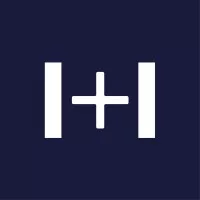We are a full-service, global media buying and creative agency specialising in education. We have over 12 years’ experience delivering marketing campaigns, driving student recruitment and advancing the success of education brands.
With four powerful web brands, we influence over 40 million students, educators and innovators every year.
Across four global offices — Philadelphia (USA), Bristol (UK), Sydney (AU) and Kuala Lumpur (MY). We are journalists, digital strategists, creatives and business minds that reach, influence and grow specialist audiences.
Strategically-led. Data-driven. Outcome-focussed.