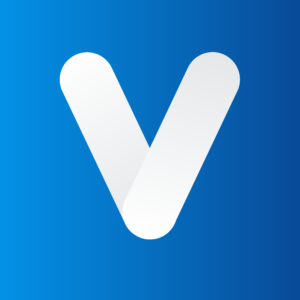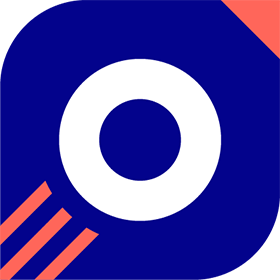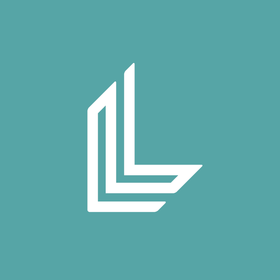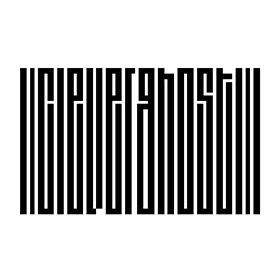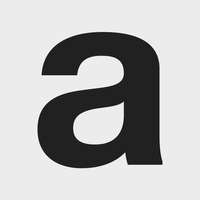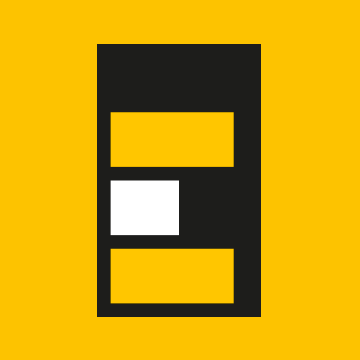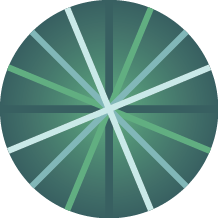We connect you with the best and most reliable agency partners for your projects. All DAN members are thoroughly vetted and ready to deliver exceptional results.

DAN Member Agencies
Digital marketing companies in Belfast
All Belfast agencies in this directory have been vetted and verified against the following criteria:
- Portfolio Quality
- Reliable Services
- Sectoral Expertise
- Team Transparency
If you have any feedback regarding the agencies, please contact us.
-
ProfileTree
HQ: BelfastGold MemberCreates award-winning content campaigns through written word or video production. This is supported by SEO and Digital Strategy.Services- AI Marketing
- B2B Marketing
- Content Marketing
- Digital PR
- Digital Strategy
- eCommerce
- Inbound Marketing
- Marketing Automation
- SEO
- Video Production
- Web Design
- Web Development
Industries- Automotive
- Education
- FMCG
- Hospitality
- Non-Profit Organization
- Travel & Tourism
11-50
Free Listings
Digital marketing services in Belfast
-
SEO Impact
UK-based SEO Impact specialises in full-spectrum SEO, consulting, and web development for diverse industries, including retail and luxury brands.
HQ: Belfast -
ZOMA Brand Agency
A creative design and branding agency based in the beautiful countryside outside Dundalk, Ireland. Our team specialise in taking ambitious brands to new heights.
HQ: Belfast -
Levity Digital
We are a specialist SEO agency helping brands to grow organically. Our team of experts hand-craft the most effective SEO strategies to grow your business.
HQ: Belfast -
Sugar Rush
We create true digital transformation for clients through the creation and development of award winning custom software and mobile apps.
HQ: Belfast -
Stenson Wolf
A brand, web and marketing agency focused on delivering long-term, sustainable success for our clients by helping them win more customers.
HQ: Belfast -
Green17 Creative
Green17 is one of the most experienced, innovative and versatile web design agencies in Northern Ireland.
HQ: Belfast -
Glaze Digital
We are a digital consultancy who work in partnership with companies to develop digital products, design websites and grow business online.
HQ: Belfast -
Flint Studios
An award-winning full-service agency providing Magento, Kentico, Umbraco & solutions backed up with Google Partner accreditation, customer support, and superior aftercare.
HQ: Belfast -
Made To Engage
At Made to Engage, our performance-driven approach ensures that our clients deliver outstanding digital engagement to their customers.
HQ: Belfast -
Loud Mouth Media
Loud Mouth Media is a multi-award winning performance marketing agency and Google Partner, with offices located in Belfast, London, Dublin & Glasgow.
HQ: Belfast -
Bag of Bees
A strategic branding studio. We use design to solve your business problems. Then speak to your audience with clarity, enthusiasm, and care.
HQ: Belfast -
Pale Blue Dot Creative
We are an un-pigeonholeable team of thinkers, makers and organisers. We find interesting ways to convince, compel and cajole; disrupt, define and deliver.
HQ: Belfast -
Kubrix Design
Helping your business stand out in a crowded market place. Delivering effective, engaging and powerful work that will benefit and help grow your business.
HQ: Belfast
Because Belfast has a distinct personality of its own, it makes sense to take into account the most significant factors that could influence your decision when searching for a digital marketing agency there. You can take its understanding of local culture and market, its prior experience working with Belfast-based businesses, and its familiarity with local consumer behavior into consideration. In this way, you can make sure that the potential agency is prepared to adapt its services to your company’s needs and the local market’s dynamics.
Looking for the distinctive aspects of a digital marketing agency can be logical. For example, evaluating its expertise by reading testimonials, reviews, and success stories is a must. The agency’s partnerships, contract terms, and responsiveness are also determining factors in the selection process.
A reputable digital marketing agency in Belfast should have expertise in local SEO to help your business improve its online visibility in local search results. This can include optimizing your website for local keywords, managing your Google My Business profile, creating location-specific content, and implementing other SEO strategies that are tailored to the unique characteristics of the Belfast market.
Belfast-based digital marketing agencies provide various services ranging from search engine optimization to pay-per-click advertising, and social media marketing to conversion rate optimization. After determining your business needs, choosing the right agency will be a piece of cake, as we’ve already listed the top digital marketing agencies in Belfast for you!
If you are planning to pursue your business goals focusing on Belfast, forming a partnership with local digital marketing agencies can be more beneficial, as they know the market and the customer profile very well. Besides, working with a local digital agency means making a contribution to the local economy and fostering a sense of community.