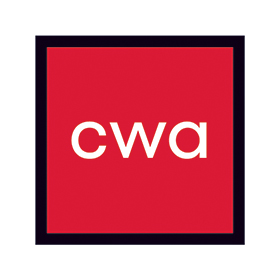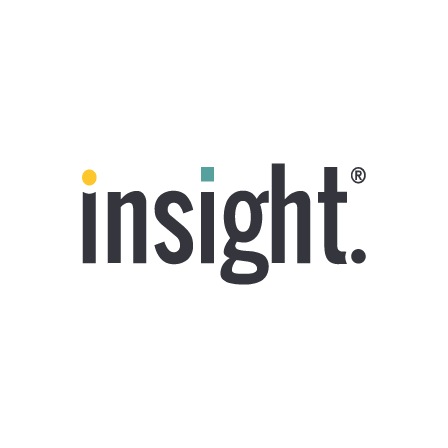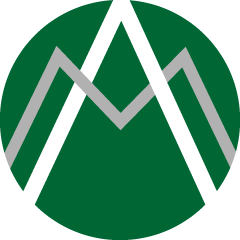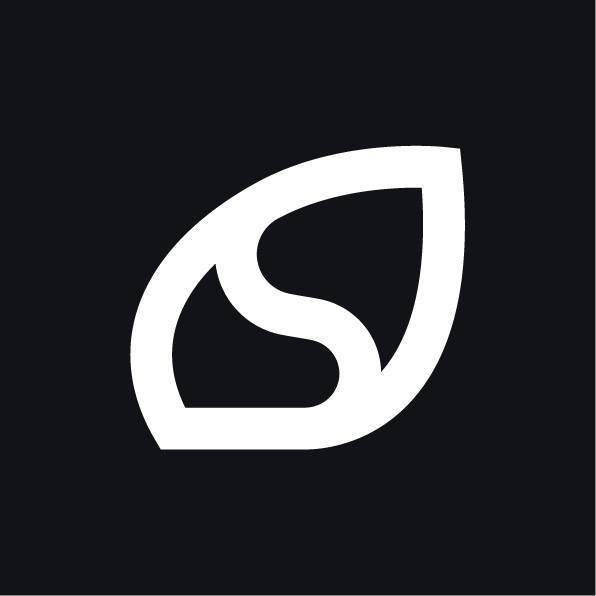We connect you with the best and most reliable agency partners for your projects. All DAN members are thoroughly vetted and ready to deliver exceptional results.

Featured Agencies
Top digital agencies of Leicester in January 2025
DAN Member Agencies
Digital marketing companies in Leicester
All Leicester agencies in this directory have been vetted and verified against the following criteria:
- Portfolio Quality
- Reliable Services
- Sectoral Expertise
- Team Transparency
If you have any feedback regarding the agencies, please contact us.
Free Listings
Digital marketing services in Leicester
-
Lnet Digital
We are Lnet Digital a group of individual specialist digital marketers combining our passion to be an honest and transparent HubSpot Digital Marketing Agency.
HQ: Leicester -
Reason8
Welcome to Reason8. We are an award-winning Web Agency based in Burbage, Leicestershire. We have 10+ years of experience in building websites for a range of businesses.
HQ: Leicester -
Leapfrog Marketing
Founded in 1987, Leapfrog Marketing has a track record for delivering successful B2B marketing campaigns for clients throughout the UK.
HQ: Leicester -
REASON8 Marketing
Reason8 is a web agency based in Burbage, Leicestershire. Give your customers a reason to resonate with a fantastic new website, SEO and branding.
HQ: Leicester -
Kangaroo UK
Kangaroo UK will help you get your business found online. We convert your visitors into customers or leads.
HQ: Leicester -
KPE Creative
Creative agency since 1974. We exist to create the perfect combination of design, service & delivery.
HQ: Leicester -
Altitude Marketing
A small, flexible eco-friendly & sustainable marketing agency with integrity, creativity and a passion for what we do.
HQ: Leicester -
Shinebright Creative
Altogether different. Whether you need a single piece of design or a full rebrand, you’ll get the same high levels of creativity and service.
HQ: Leicester -
Newenglish Design
Newenglish Design is a design consultancy established in 1995 which provides London quality creative design in the East Midlands.
HQ: Leicester -
Rock Kitchen Harris
We’re a full-service creative agency who’ll bring your brand original thinking, impeccable vision, real impact and impressive results.
HQ: Leicester -
Brand Ignite
We help brands get closer to their customers. Learn more, think more, develop more with customers, to mean more.
HQ: Leicester -
Bulb Studios
We craft memorable digital experiences. Based in the historic city of Leicester, we are a close-knit team of digital specialists.
HQ: Leicester
eicester-based digital marketing agencies are familiar with the distinctive features of the regional market and can offer specialized services to local companies. They have expertise in working with local businesses of all sizes and a thorough understanding of regional consumer behavior.
Digital marketing agencies in Leicester are skilled at helping your business outshine competitors through various marketing strategies. Their services encompass a range of offerings, including SEO, PPC advertising, social media marketing, content marketing, and web design and development.
Yes, digital marketing agencies in Leicester can help you with local SEO strategies to improve your business’s online visibility in local search results. They can optimize your website with location-specific keywords, create and optimize your Google My Business listing, manage online reviews, and implement other local SEO tactics to help you rank higher in local search results and attract more local customers.
When selecting a digital marketing agency in Leicester, you can consider factors like experience, expertise, pricing, communication, transparency, and results. Additionally, you can look for agencies with a proven track record of delivering tangible results for their clients and a transparent pricing structure that aligns with your budget and business goals. Communication and responsiveness are also important for smooth collaboration and achieving your marketing objectives.
Assessing the expertise of digital marketing agencies in Leicester can be done by reviewing their website, portfolio, and case studies. You can look for their certifications, awards, and partnerships with major marketing platforms or organizations. Additionally, you can consider their industry experience, specialized knowledge, and track record of delivering results for their clients.
To determine if a digital marketing agency in Leicester is right for your business, we suggest you take into account factors such as its services, expertise, pricing, and responsiveness. Besides, requesting quotes or proposals to understand its offerings and pricing, and communicating with them to assess the team’s responsiveness, communication skills, and professionalism can be logical. You can also read client reviews and testimonials to gauge their level of client satisfaction.