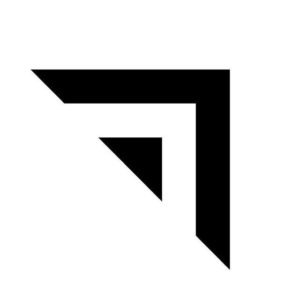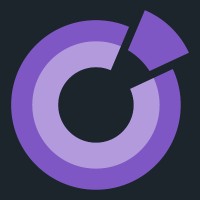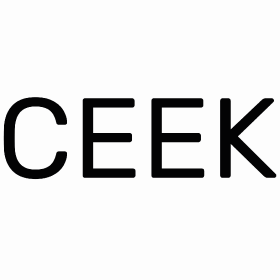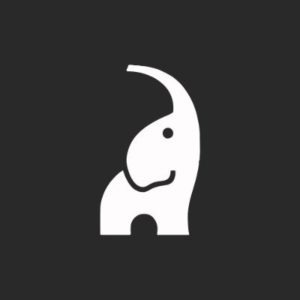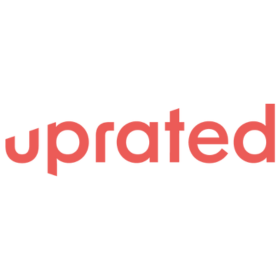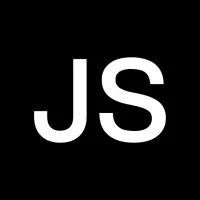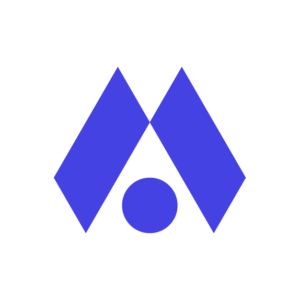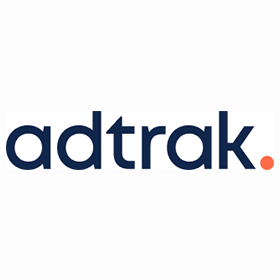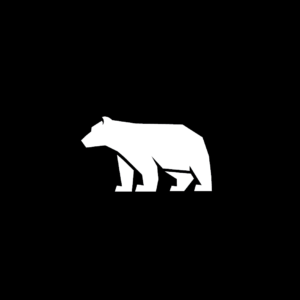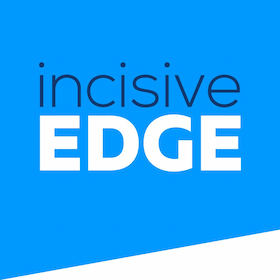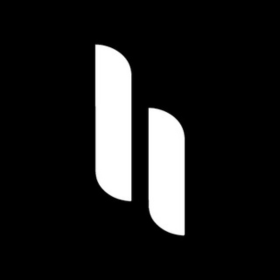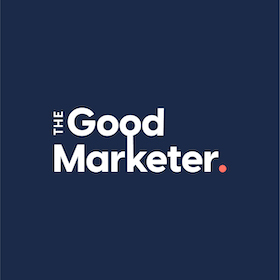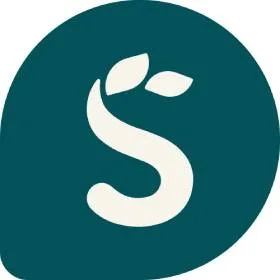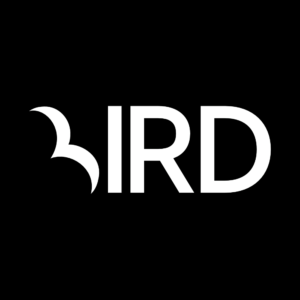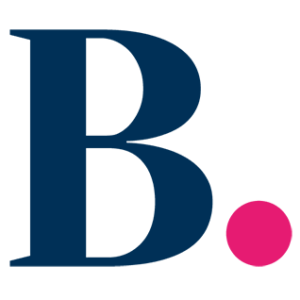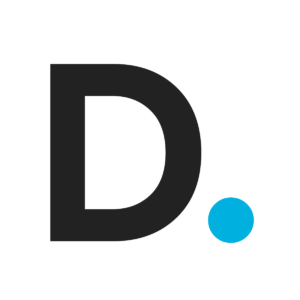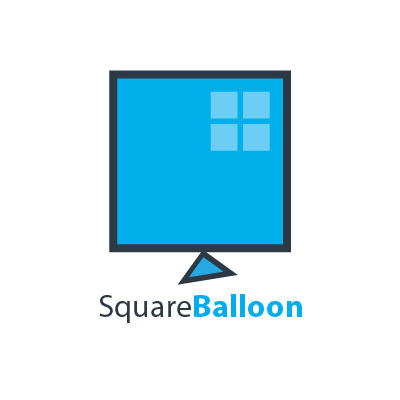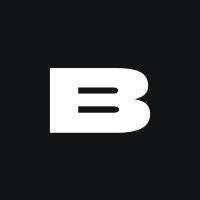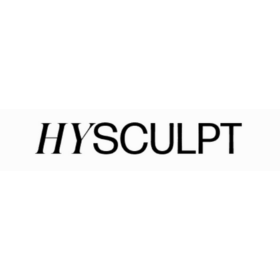We connect you with the best and most reliable agency partners for your projects. All DAN members are thoroughly vetted and ready to deliver exceptional results.

Featured Agencies
Prominent Branding Companies of London
-
Together
Together is a full-service agency that build brands, websites and digital products for good tech companies all over.Services- Branding
- Creative
- Digital Product Design
- Digital Strategy
- Mobile App Development
- UX Design
- Web Design
- Web Development
Industries- Education
- Finance
- IT & Technology
- Startup
-
Creative Brand Design
Our collaborative, phased approach considers all aspects of web design & branding, SEO optimization, interactivity, and UI/UX to deliver industry leading solutions.
Services- Web Design
- Web Development
- UX Design
- SEO
- eCommerce
- Branding
- Creative
- Digital Strategy
Industries- Travel & Tourism
- Finance
- Automotive
- Hospitality
- Energy
- IT & Technology
- Telecommunications
- Gaming
Select a service type to discover the best digital marketing agencies!
DAN Member Agencies
Providing Branding Services in London
All branding agencies in London have been vetted and verified against the following criteria:
- Portfolio Quality
- Reliable Services
- Sectoral Expertise
- Team Transparency
If you have any feedback regarding the agencies, please contact us.
-
Method
HQ: New York+2 cities- USA
- Charlotte
- UK
- London
Gold MemberMethod is a global strategy, design, and software engineering agency that crafts powerful, practical digital experiences.Industries- Automotive
- Energy
- Fashion & Retail
- Food & Beverage
- Healthcare
- Media & Entertainment
201-500 -
Together
HQ: London+2 cities- USA
- New York
- San Francisco
4.9The rating displayed is a weighted average derived from verified reviews across trusted platforms, further validated by the DAN team for agency authority.Gold MemberTogether is a full-service agency that build brands, websites and digital products for good tech companies all over.Industries- Education
- Finance
- IT & Technology
- Startup
11-50Featured Agency -
Polar
HQ: London+2 cities- UK
- Essex
- USA
- Utah
4.9The rating displayed is a weighted average derived from verified reviews across trusted platforms, further validated by the DAN team for agency authority.Gold MemberCrafting brands, websites, and campaigns that envision your goals, capture your ethos, and make a difference. Get in touch today for a no-obligation consultation.Industries- Automotive
- Energy
- Finance
- Food & Beverage
- Hospitality
- Insurance
- Luxury
- Sports
- Startup
- Travel & Tourism
2-102 Awards -
Harrison Carloss
HQ: Manchester+1 city- UK
- London
5.0The rating displayed is a weighted average derived from verified reviews across trusted platforms, further validated by the DAN team for agency authority.Gold MemberDon’t bring us the answer, just the problem. We're a strategy-led creative and digital agency with a passion for problem-solving.Industries- Beauty & Cosmetics
- Wellness & Fitness
- Sports
- Gaming
- Non-Profit Organization
- Healthcare
- Media & Entertainment
- Real Estate
- Fashion & Retail
- Automotive
- Food & Beverage
- Finance
- Travel & Tourism
- Hospitality
11-50 -
Catch Digital
HQ: LondonStandard MemberCatch is a digital platform specialist. We focus on building exceptional digital experience platforms as we believe that with the right platform anything is possible.Industries- Education
- Finance
- Hospitality
- IT & Technology
- Media & Entertainment
- Non-Profit Organization
- Real Estate
- Sports
- Startup
- Travel & Tourism
11-50 -
Damteq
HQ: Portsmouth+2 cities- UK
- London
- Southampton
4.9The rating displayed is a weighted average derived from verified reviews across trusted platforms, further validated by the DAN team for agency authority.Gold MemberSpecialist Growth Marketing Agency. We help business owners and in-house marketing teams overcome complex growth marketing challenges using best-in-class techniques.Industries- Beauty & Cosmetics
- Fashion & Retail
- Healthcare
- IT & Technology
- Legal
11-50Featured Agency -
Creative Brand Design
HQ: London5.0The rating displayed is a weighted average derived from verified reviews across trusted platforms, further validated by the DAN team for agency authority.Standard MemberOur collaborative, phased approach considers all aspects of web design & branding, SEO optimization, interactivity, and UI/UX to deliver industry leading solutions.
Industries- Travel & Tourism
- Finance
- Automotive
- Hospitality
- Energy
- IT & Technology
- Telecommunications
- Gaming
11-502 AwardsAgency of the MonthFeatured Agency -
Series Eight
HQ: LondonStandard MemberWe’re a remote digital agency that creates award-winning websites, brands and e-commerce stores - for people.Industries- Travel & Tourism
- IT & Technology
- Beauty & Cosmetics
- Luxury
- Finance
- Food & Beverage
- Automotive
- Fashion & Retail
11-50
Best Digital Marketing Agencies by Services in London
Discover the top-notch digital marketing agencies in London by browsing through wide range of services
- AI Marketing Agencies in London
- B2B Marketing Agencies in London
- Content Marketing Agencies in London
- Creative Agencies in London
- Digital Marketing Agencies in London
- Digital PR Agencies in London
- Digital Product Design Agencies in London
- Digital Strategy Agencies in London
- eCommerce Agencies in London
- Email Marketing Agencies in London
- Inbound Marketing Agencies in London
- Influencer Marketing Agencies in London
- Mobile App Development Agencies in London
- Online Advertising Agencies in London
- PPC Agencies in London
- SEO Agencies in London
- Social Media Marketing Agencies in London
- Software Development Agencies in London
- UX Design Agencies in London
- Video Production Agencies in London
- Web Design Agencies in London
- Web Development Agencies in London
How to Choose a Branding Agency in London
Branding agencies in London help businesses establish a distinctive brand identity, build trust and credibility, and develop emotional bonds with customers. Therefore, collaborating with the best branding companies in London could result in significant financial benefits.
Overall, branding agencies help companies to grow their business and raise their market share by designing a unique brand identity and consistently communicating the brand strategy with the target audiences through marketing, positive brand experiences, various collaborations, and innovation.
Moreover, there are a few critical questions you should ask the branding agency you want to work with in London.
What results have you achieved for your clients?
Ask the agency about branding strategies they’ve implemented for other brands in your sector. A successful branding agency in London should be able to share with you the results their clients have achieved in terms of brand differentiation, recognition, trust and credibility, and financial value (ROI). This will give you a better idea of their capacity to use proven branding methods to generate profitable outcomes for similar brands in London.
What are your pricing structure and payment terms?
It is critical to understand the branding company’s pricing structure to ensure that it fits within your budget. Inquire about their pricing for various branding services, as well as whether they offer any customisable solutions or packages to meet your specific requirements. It is also beneficial to understand the branding agency’s payment terms.
Free Listings
of Branding Firms in London
-
Rompweb
Rompweb, is a development agency, offers customized websites, mobile apps, and marketing strategies for businesses.
HQ: London -
OBA PR
Since 2012, delivered top content writing and PR services, promoting brands via tier-1 media outlets, boosting awareness, managing reputations, and engagement.
HQ: London -
That Product Studio
Delivers AI-powered digital solutions via strategic sprints. We specialise in UX, prototyping, innovation & product development to accelerate digital transformation.
HQ: London -
Optionsx
As a premier web development company in the UK, we specialize in crafting professional websites, and web/mobile applications.
HQ: London -
BRAND SPRINT LAB
Launch, test and get to market double-quick. We’ll wrap our heads round your offer and your market, and get your message out there – faster.
HQ: London -
Colorido Studios
We create powerful brands, meaningful content & award winning design.
HQ: London -
The Bang
We create award-winning products for brands like Land Rover, Zoopla, and Mammut. Our designers work as your in-house UI/UX team, delivering innovative, detailed solutions.
HQ: London -
Kyan
Transforming big ideas into digital products. We design websites & apps to unlock innovation in startups & enterprises across sectors.
HQ: London -
Furthermore
A UX and service design consultancy that helps businesses challenge conventional thinking, improve customer experiences, and launch new products or services.
HQ: London -
BOND
Bond is a brand & design studio. We craft living, breathing brands with clarity, foresight, beauty and surprise.
HQ: London