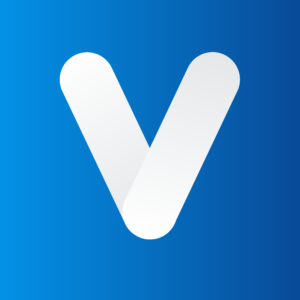We’re not just another cookie-cutter digital agency—we’re all about building solid relationships with our clients based on a foundation of trust, transparency, and tangible results.
At Vindicta Digital, we’re your one-stop-shop for digital shenanigans. We sprinkle a dash of digital marketing magic, whip up delicious video and content, sprinkle in some SEO sorcery, and work our web design and development wizardry to craft campaigns that pack a powerful ROI punch.
We’ve got all the digital goods, from web design to digital marketing strategies, social campaigns, and videography (plus all the geeky stuff like SEO, online relationship management, and digital branding), and then some!