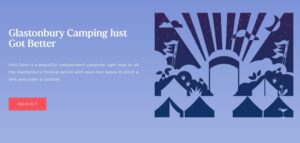We are Superb Digital, a digital agency based in Bristol. We work with local and nationwide businesses and brands looking to increase their turnover by improving their visibility online.
With our extensive experience in SEO, PPC, copywriting, web design and UX, we collaborate with companies of all shapes and sizes to build robust digital marketing strategies that stand the test of time and deliver tangible results.
We see every client relationship as a partnership, where collaboration and honesty are as fundamental to ongoing success as our experience and skillset.
Whether you’re looking for a new website or want to optimise your existing website to grow your online presence locally, nationally or globally, we can create a customised digital strategy that works perfectly for you.