Many companies from the US, including a Fortune 500 firm, and the UK have placed their trust in us, successfully building their remote software engineering teams with EchoGlobal. No AI matchmaking, no juniors pretending to be senior devs. Always quality over quantity! To minimize the chances of a bad hire, we’ve always stood behind a 3-month trial period and 1-day notice, allowing you the time to ensure our specialists are the right fit before fully committing. But now we’re going even further. If you decide within the first 2 weeks that someone isn’t working out for some reason, no hard feelings! We part ways at no cost to you.
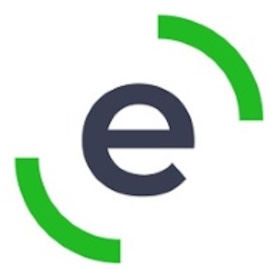
EchoGlobal
Standard Member• We connect tech-oriented companies and startups with exceptional remote software developers across the world, focusing on talent from Eastern Europe.
About
- HQ
- OFFICES
-
HEADQUARTERS
- ADDRESS: Street Address: 152-160 City Rd
- PHONE: 44 7356099554
- E-MAIL: [email protected]

















