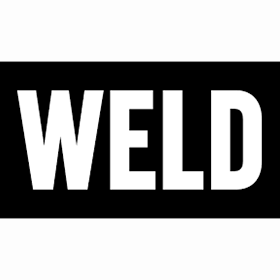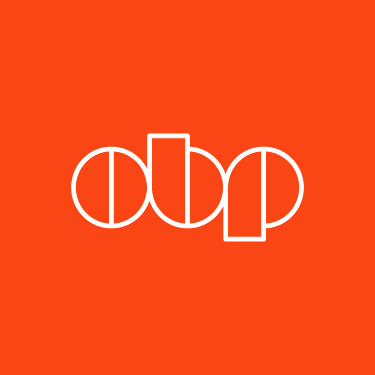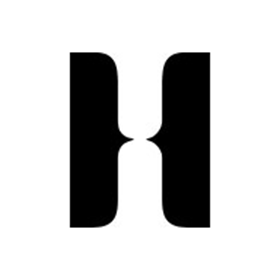Free Listings
of Travel & Tourism Marketing Agencies in USA
-
Love Communications
Located in Salt Lake City, our business is branding organizations, re-branding organizations, and rejuvenating the brands of organizations.
HQ:
Utah -
WELD
Weld is an independent digital agency in Salt Lake City, UT. We use digital as a platform to create lasting connections between brands and people.
HQ:
Utah -
Outside The Box
Outside The Box Interactive is a strategic design and online marketing firm with locations in downtown Jersey City, NJ and our new offices in Asheville, North Carolina.
HQ:
New Jersey -
Osborn Barr Paramore
With more than three decades of experience, Osborn Barr Paramore is an independent creative, PR and digital agency with offices in Nashville, St. Louis and Kansas City.
HQ:
Nashville