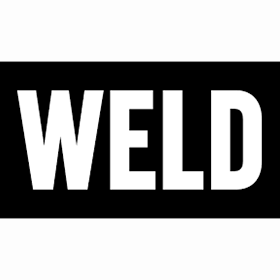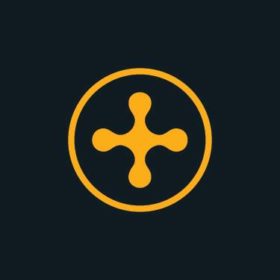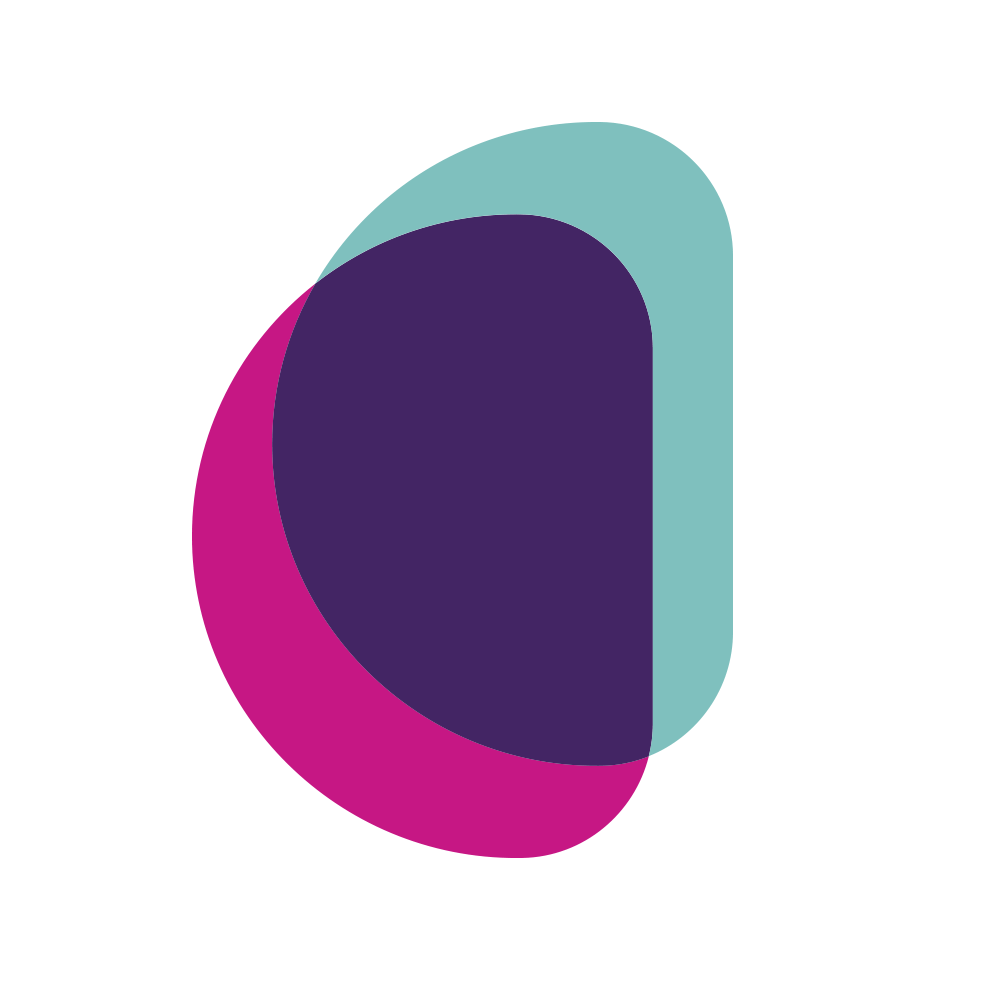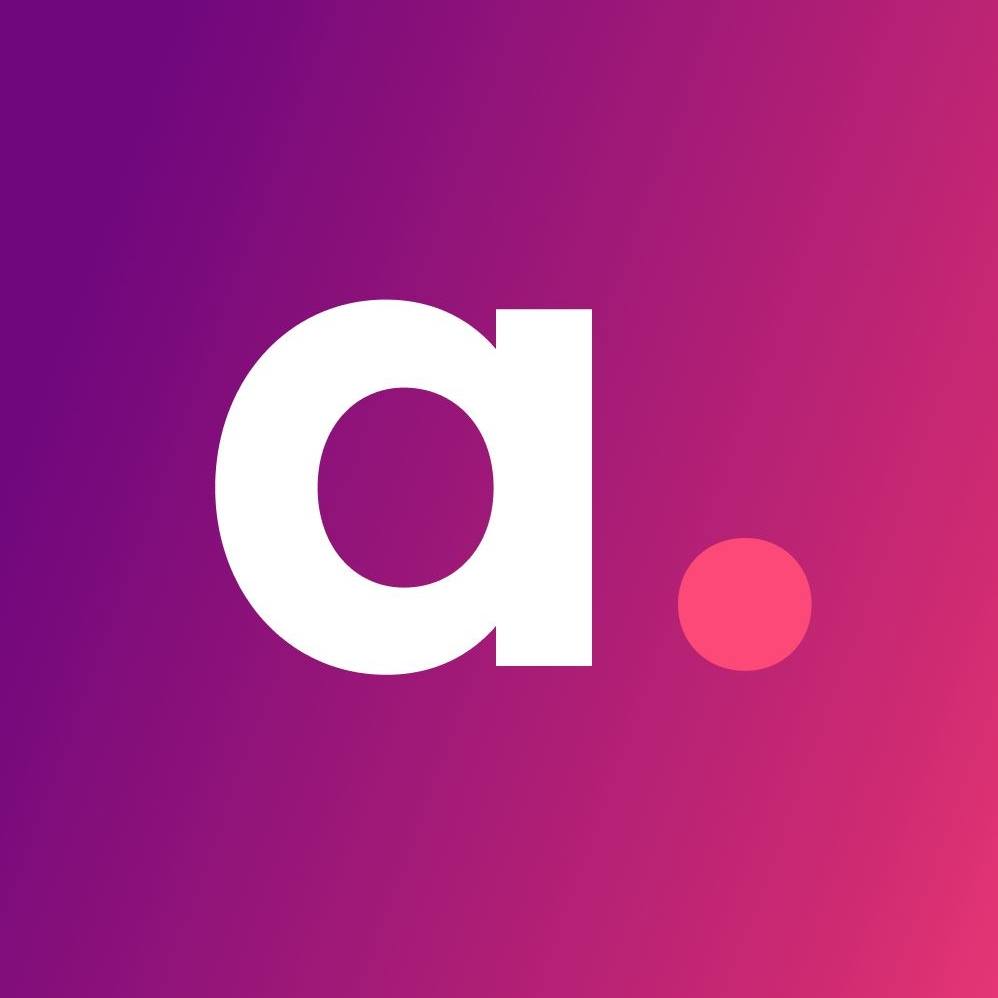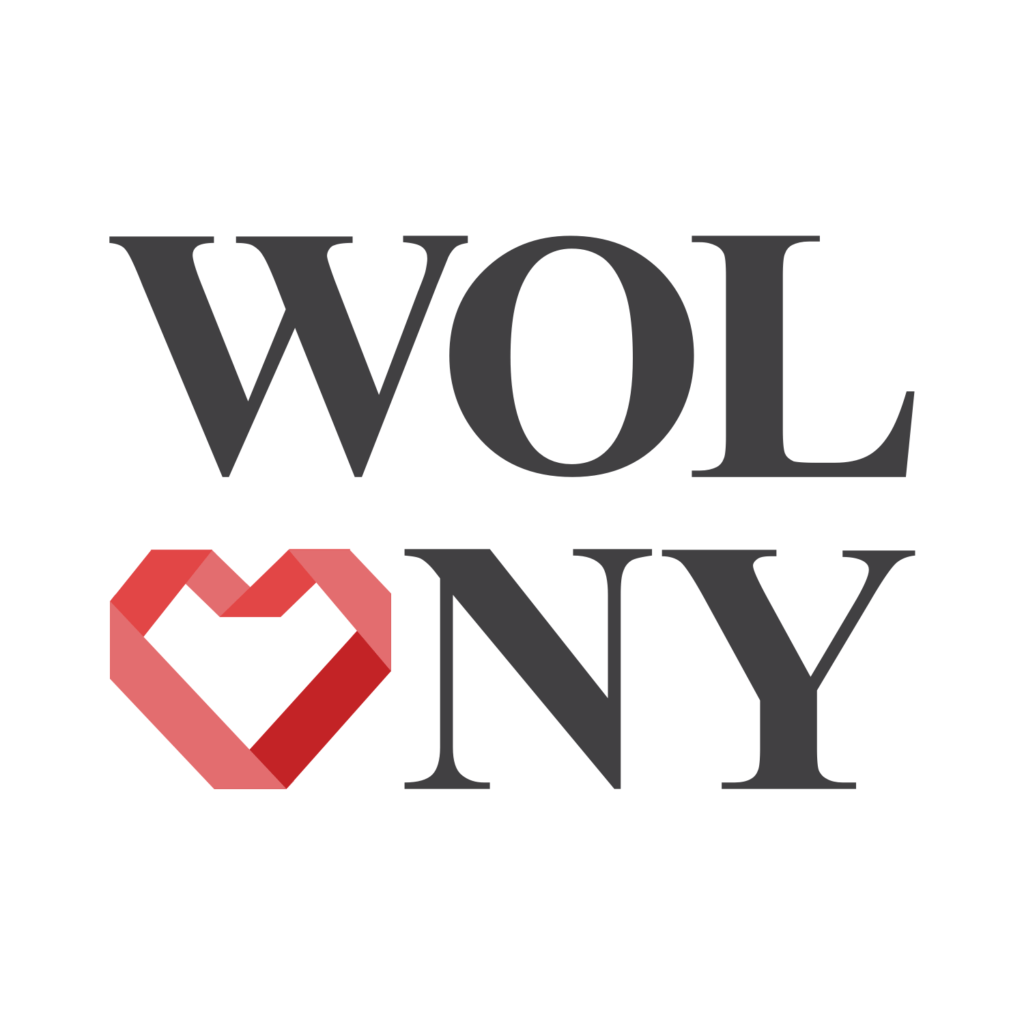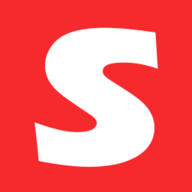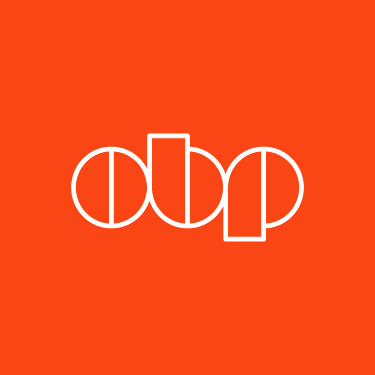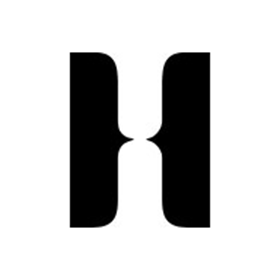Free Listings
of Branding Firms in USA
-
WELD
Weld is an independent digital agency in Salt Lake City, UT. We use digital as a platform to create lasting connections between brands and people.
HQ:
Utah -
Fluid
Fluid is a digital marketing, advertising and design agency that isn’t afraid to look for solutions in unexplored territory.
HQ:
Utah -
Idea Lab Digital
A full-service digital marketing agency based in Moorestown, NJ specializing in brand development through integrated branding, digital, motion, and print platform.
HQ:
New Jersey -
Wolony
We make stuff done. We use all effective platforms to enable the best possible outcome for your business. Achieving the full potential is easy when cooperated.
HQ:
New Jersey -
Socialfix
We are a business consulting and digital marketing agency that provides innovative solutions and tools to help your business in a multitude of areas.
HQ:
New Jersey -
Osborn Barr Paramore
With more than three decades of experience, Osborn Barr Paramore is an independent creative, PR and digital agency with offices in Nashville, St. Louis and Kansas City.
HQ:
Nashville