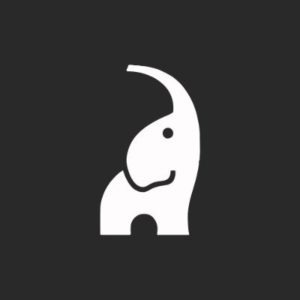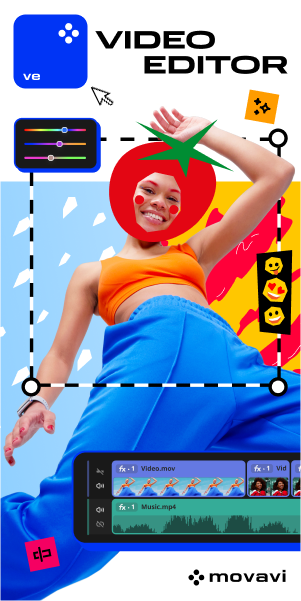Best Digital Marketing Newsletters to Subscribe in 2024
Nearly every site on the internet asks you to sign up for an exclusive newsletter. But why should you volunteer your personal information in the first place?
Actually, you are not alone at that point; every one of us is feeling adrift in a sea of digital marketing content. The industry is churning out information faster than ever, from blog posts to webinars to white papers. Let’s discover how to stay afloat and navigate the waves of knowledge effectively.
Bold Question: Why Should You Subscribe to a Digital Marketing Newsletter?
According to The Sprout Social Index™, 52% of marketers struggle to find relevant and actionable information. This information overload can lead to analysis paralysis, hindering decision-making and impacting campaign effectiveness.
What’s more, we know from Hubspot’s recent research that 81% of B2B marketers use email newsletters, and for good reason: they provide concise, expert-driven insights delivered straight to your inbox.
In addition to these numbers, there are numerous reasons as to why people consider signing up. Here are just a few of them:
- This is your opportunity to get advice from the entire community of digital marketers. Content is specifically formulated for like-minded people.
- You can find all the news in one place and receive regular updates on behalf of the marketing world. From the latest tools to current SEO trends, finding relevant information couldn’t be easier.
For more details about the latest topics, read Trending Topics Of Digital Marketing.
With knowledge at your fingertips, you’ll discover ways to improve your digital marketing techniques without having to invest a substantial amount of money. Plus, now it’s less time-consuming.
- Everyone has a hidden agenda. But just maybe you’ll find a great deal or a promotional offer that’s available for a limited time only. So consider how you could get access to exclusive offers through newsletter subscriptions.
- Subscribing to newsletters can help you understand the potential behind the subscriber’s psychology. Moreover, you can get inspirational ideas from observing these newsletter examples. That way, you can learn how to do your job more effectively. So as a digital marketer, you can implement the same strategies to achieve higher growth elsewhere, whether it’s for your brand or your clients.
Best Digital Marketing Newsletters in 2024
We’ve scoured the digital ocean to identify the top 10 newsletters for digital marketers in 2024. We’ve categorized them based on your specific needs, whether seeking SEO mastery, social media domination, or growth hacking expertise.
So, let’s start.
Which Marketing Newsletters are the Best to Subscribe to?
As they always say, learn from the best. So why not pick up some great newsletter ideas from some of the most influential names in the industry? Whether you’re planning on preparing your newsletter or simply want to get regular updates from the marketing world, the following are a few newsletter names that you should consider looking into.
MOZ Top 10
Category: Multifaceted Growth (SEO, content marketing, & more)
Frequency: Weekly
The weekly digest of the top 10 articles from across the SEO and online marketing world, is can be your best source for SEO and digital marketing news. This newsletter offers a curated selection of insights, best practices, and actionable tips on various aspects of digital marketing.
⭐️Saves your time by selecting the most valuable articles on various marketing topics.
⭐️Covers SEO, content marketing, social media, email marketing, and more.
⭐️Gives tips and takeaways you can implement in your campaigns.
⭐️Suitable for marketers of all experience levels.
Ahref’s Digest
Category: SEO & content marketing
Frequency: Weekly
Ahrefs, another famous name in the SEO world, has a fantastic email marketing strategy. Every time a new blog post is published, Ahrefs sends a newsletter to subscribers who want to hear about it. These weekly newsletters cover interesting SEO topics.
⭐️Combines content from the Ahrefs blog with curated articles from other leading SEO and content marketing thought leaders.
⭐️Focuses on technical SEO, keyword research, content strategy, and backlink analysis.
⭐️Provides practical takeaways and strategies you can apply to your website and content.
⭐️No paid subscription is required, making it an excellent resource for all levels of SEO enthusiasts.
Later’s Social Media Marketing
Category: Social media management & optimization
Frequency: Weekly
Looking for a helping hand in managing and optimizing your social media presence across various platforms? Later is here to assist you in finding valuable content & elevating your strategies and engaging your audience effectively.
⭐️Ensures you stay ahead of the curve with the latest social media trends and best practices – including meme marketing & trend videos.
⭐️Offers takeaways &step-by-step guides you can implement in your social media campaigns.
⭐️Features guest posts from renowned social media experts and industry leaders.
⭐Provides in-house expertise in visual marketing while offering valuable insights on creating engaging images and videos for social media.
Content Marketing Institute
Category: Content marketing, social media marketing & optimization
Frequency: Daily/Weekly
Need some quick tips on how to produce high-content newsletters? CMI has you covered. Content marketers hop aboard. Here you’ll find answers to common questions as well as receive regular updates about current aspects of content marketing.
Simply select the frequency of these content marketing newsletters that suit your needs. Either opt for daily notifications on the latest content marketing news and insights or receive a summary of the week’s content marketing articles, news, current job listings, etc. It’s one of the best content marketing email newsletters.
⭐Features exclusive interviews with marketing leaders and case studies from successful brands.
⭐Offers exclusive content and discounts on CMI events and resources by subscribing to their newsletter.
Hubspot
Category: All-Round Digital Marketing Insights
Frequency: Weekly
HubSpot’s Marketing Blog newsletter has everything that a digital marketer may need. It has information about search engine optimization (SEO), blogging, social media, lead generation, email marketing, and much more. When you stay up to date with tips and trends, you’ll have all the skills for success.
HubSpot generates several newsletters to serve different purposes, such as Marketing, Sales, Services, and Agencies. Moreover, you can decide which newsletters you want to receive and how often you want them.
Also, read our article about email marketing effectiveness for more information about the topic.
Unbounce
Category: Landing page optimization & conversion rate optimization (CRO)
Frequency: Bi-weekly
Unbounce’s newsletter, “The Conversion Corner,” discovers the world of landing page optimization and conversion rate optimization (CRO). Expect actionable tips, expert interviews, real-world case studies, and data-driven insights to help you create high-converting landing pages and boost your marketing ROI.
You can set the frequency of getting news and advice. Whether you get daily or weekly reports, there will inevitably be something available to boost your marketing campaigns.
⭐️Showcases real-world examples of successful landing pages and analyzes their winning elements.
⭐️Covers A/B testing strategies and best practices to optimize your landing pages for better results.
⭐️Offers free tools and resources, such as landing page templates and webinars directly from the newsletter.
Marketing Brew
Category: Daily dose of marketing news & trends
Frequency: Daily
Marketing Brew serves up a daily email digest of the news & trends related to the marketing and advertising world. Delivered with wit and brevity, their newsletter keeps you informed on crucial developments across SEO, social media, ad tech, branding, and more. The best part is that you can customize your subscription to receive updates on specific topics of interest.
⭐️Offers additional resources such as virtual events, marketing conferences, and digital guides, expanding their value beyond the newsletter.
⭐️Provides a mix of original articles and curated content from reputable sources.
⭐️Assists digital marketers of all levels – anyone interested in staying updated on the latest marketing news and trends.
Really Good Emails
Category: Email marketing strategy & optimization
Frequency: Weekly
Really Good Emails showcases the best email design and resources. They work diligently to provide people with examples to study and implement. And yes, RGE’s design and content will get you hooked from the get-go. Consider subscribing to their newsletter to get the latest ideas on appropriate email designs and links once a week.
⭐️Helps you equip yourself with the know-how to deliver campaigns that drive conversions.
⭐️Offers insights from renowned email marketing professionals and learn from real-world case studies.
Final thoughts
Newsletters can help you effectively achieve your marketing and communications goals. Acquiring adequate knowledge about crucial email marketing and best newsletter generation practices can remarkably boost your marketing campaigns.
Subscribing to the best newsletters created by professionals in the industry will help take your brand to greater heights.
Remember, a good newsletter always keeps the audience in mind and offers information about current digital marketing trends.