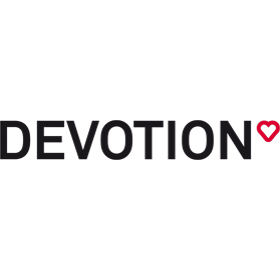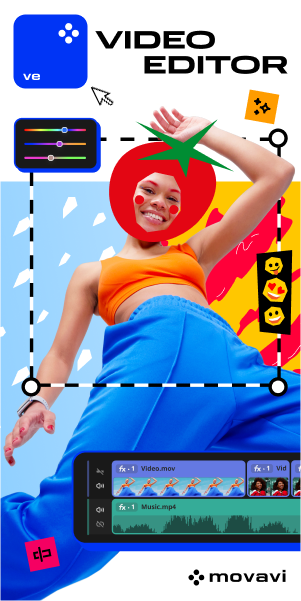Amazon Search Terms: What They Are, How to Use Them Effectively & More
Looking for new strategies to drive more traffic to your Amazon listing? Have you tried optimizing for backend search terms?
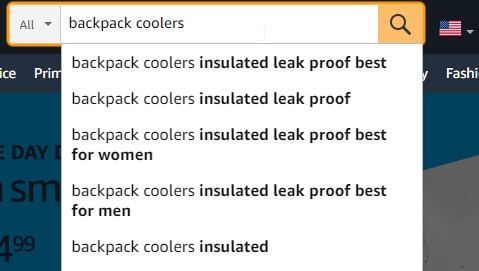
As a seller, you always want more footfall for your Amazon product detail page. After all, the more people land on your listing, the higher the conversions.
And so, you do everything in your ability to make that happen. From crafting a compelling title to using high-quality images to incorporating buyers’ feedback into your product description, you try to cover all the fronts.
But all this effort can soon become futile if a customer enters a relevant query and doesn’t see your product in the search results.
That’s where the importance of keywords comes in.
Amazon’s A10 algorithm identifies the right listings with the right keywords and serves the highly relevant ones to customers shopping for a product. You strategically place the keywords in the front-end of your listing—title, bullet points, and product description—hoping that they get picked up by Amazon, increasing your chances of appearing in the search. As you refine your strategies to optimize listings, it’s equally important to understand what is Amazon AWD (Amazon Warehouse Distribution) and how it plays a role in managing inventory efficiently, ensuring your products are always ready to meet customer demand.
But do you know you can also incorporate keywords in the backend search terms of your listing?
What are Amazon Search Terms?
Amazon search terms are backend keywords that provide additional context about your listing to Amazon. They increase your product’s discoverability in the search for a broader range of keywords, driving more traffic to it and ultimately boosting your conversions.
Many sellers try to stuff keywords into the front end of their listing to establish greater visibility. The problem with this approach is that it makes the listing read unnatural. This decreases the trust level among buyers, and they bounce off your page.
You can tackle this issue of impressions vs. conversions with the help of backend search terms. The Search Terms field inside Seller Central presents a fantastic opportunity for sellers to utilize different keywords for their listing without making it look all too forced. Unlike front-end keywords, Amazon search terms are not visible to users and can only be indexed by Amazon’s crawlers.
Sellers can use synonyms and variations of their main target keywords that don’t make it to the title, bullet points, or description to optimize for search terms.
How Do You Add Search Terms on Amazon?
To add search terms to your Amazon listing, follow these steps:
1. Sign in to Amazon Seller Central and hover to the Inventory tab. This will pull down a list. Select ‘Manage Inventory’ from the options.
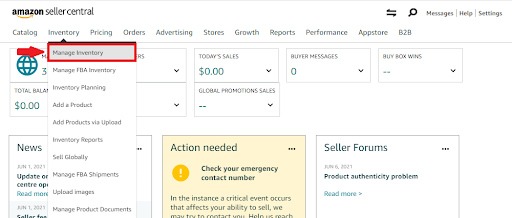
2. Choose the SKU you want to add the search terms to and click ‘Edit’.
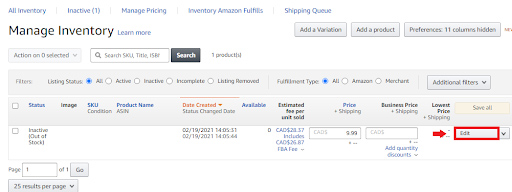
3. On the next page, locate and select the Keywords tab. This should expand multiple empty fields. Find the Search Terms box and enter the appropriate keywords.
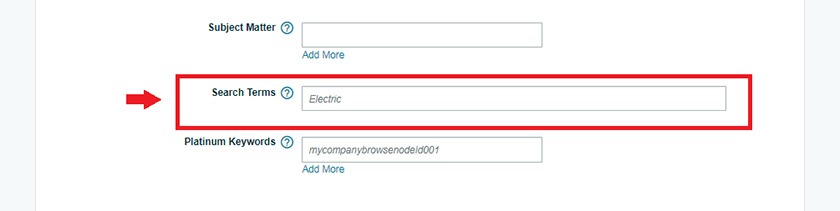
4. Hit ‘Save and Finish’ to add the search terms to your Amazon listing.

Besides search terms, there are five other types of backend keywords available to sellers. These include Subject Matter, Other Attributes, Intended Use, Target Audience, and the non-promotional Platinum keywords.
Amazon Platinum Keywords vs. Search Terms
Amazon Platinum keywords are for platinum sellers. Like other backend keywords, they help increase your product’s visibility but are non-promotional in nature. Over the years, Amazon has lessened its significance, and many experts now consider them redundant. On the other hand, search terms continue to grow stronger in importance and are viewed as integral for Amazon SEO.
This brings us to an important question, how do you find search terms for your Amazon listing anyway?
How to Find Search Terms for Your Amazon Listing
There are different strategies to finding search terms for your Amazon listing. You can use keyword research tools like ZonGuru, Helium 10, Jungle Scout, and Viral Launch to find the winning keywords. These tools work really well for the purpose.
You can also use the auto-fill method on Amazon to get keyword ideas for your backend search terms. Finally, we have the Amazon Search Terms report available to brand-registered sellers, which shows keywords that generate the highest sales and conversions on Amazon.
Tips to Get Started with Keyword Research for Your Backend Search Terms
Still struggling to figure out where to get started with the keyword research process for Amazon search terms? Check out these tips:
- Reverse engineer at least 5 of your competitors and see what keywords they are using. Try to replicate them. You can also use Google Trends and Keyword Planner to spark your research
- Read customer reviews and feedback. They can be a goldmine when it comes to finding root keywords. Expand your list using keyword research tools.
- Translation of your main keyword in other languages such as Spanish or French can also become a fodder for your search terms research exercise.
Amazon Search Terms Guidelines
Here are some guidelines on how to use search terms effectively for your Amazon listing:
1. Stay under the limit
The Amazon search terms limit is 249 bytes (for Amazon US). You shouldn’t exceed that. If you do, Amazon will show you a warning message and won’t accept your entries.
2. Avoid repetitions
Don’t repeat keywords already used in the front end of your listing. Look for synonyms and other variants.
3. Leave out product identifiers, filler words, punctuation, etc.
Use of ASINs, brand names (including yours), adjectives, superlatives, misspelling, and misleading and offensive words is strictly prohibited. Also, avoid stop or filler words such as “an”, “the”, “by”, “for”, and so on. Separate the search terms using space rather than comma, colon, or semicolon.
4. Be careful when using singular and plurals
If you have already used the singular form of a keyword, don’t use its plural form and vice versa. Amazon treats them one and the same. The A10 algorithm actively works to provide the most relevant results to buyers while eliminating any foul practices on the platform that try to game the system. Make sure to follow all the above guidelines to stay in Amazon’s good books. For additional details, check out this page.
Amazon Search Terms Examples
| Wrong Use | Why is it wrong? | Right Use |
| “Pearl””Bright””Pain” | The use of quotation marks is not necessary. | Pearl bright pain |
| Toothpaste for whitening | Includes filler word | Toothpaste whitening |
| Toothpaste, pearl, white, bright, smile, shine, sensitivity | Use of comma | Toothpaste pearl white bright smile shine sensitivity |
| Tooth, teeth | Uses both singular and plural variant of a word | Teeth or Tooth |
| Toothpaste for bright smile toothpaste for sensitive teeth | Unnecessary repetition | Toothpaste bright smile sensitive teeth |
FAQs About Amazon Search Terms
1. What is the difference between bytes and characters on Amazon?
Characters refer to the letters, numbers, and symbols in a piece of text. Bytes, on the other hand, are used to measure the size of a character. Usually, one character equals one byte on Amazon, except for Unicode symbols and foreign language characters that are often more than one byte long.
2. Can you upload search terms in bulk for multiple Amazon listings?
Yes, you can upload search terms in bulk for your product listings by using the flat file available in the Inventory section of your Seller Central.
3. What is the Amazon Search Terms report?
The Amazon Search Terms Report provides the most popular search terms on Amazon along with each term’s frequency rank, top three products clicked on after that search, and how many times those clicks converted to a sale.
4. How to know if Amazon has indexed your search terms?
You can use paid tools and extensions to find out if Amazon has indexed your target search terms or not. Alternatively, you can run a manual check too.
- Go to Amazon and select “All Departments”.
- Type your product ASIN and target keyword. Hit search.
- If your product is indexed for that particular keyword, it will appear in the results.
Conclusion
Amazon is a highly competitive marketplace. You can’t just create a store and expect customers to buy from you. Instead, you must do deep market research, optimize both the front and backend of your listing, and market and promote your product effectively if you want to have any chance of succeeding on it.
We hope you managed to understand the importance of Amazon backend search terms and picked up some useful optimization techniques. Hopefully, this knowledge will help you on your selling journey.