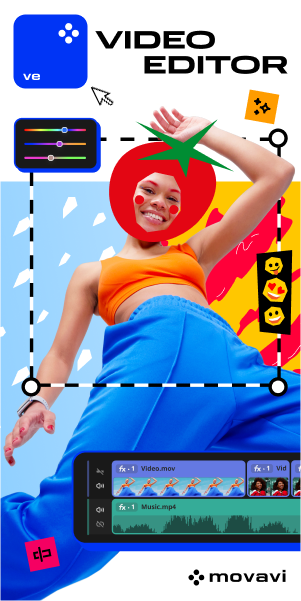Top 9 E-commerce SEO Agencies & Case Studies That Tell Success Stories
Boosting an e-commerce business requires extra attention to every tiny detail. From product descriptions, videos, and reviews to rocketing the website’s speed and ensuring it’s optimized with the right SEO keywords, every aspect of your e-commerce store’s SEO needs careful attention.
Working with experts who understand the unique challenges of e-commerce SEO can make all the difference. Here’s why:
- 75% of users never scroll past the first page of search results, so ranking higher is essential to attracting customers.
- A well-optimized site brings in organic traffic, driving sales without the need for costly ads.
- SEO improvements like faster load times, structured data, and mobile optimization not only help with rankings but also enhance the user experience and boost conversion rates.
Partnering with a specialized e-commerce SEO agency can help you get ahead by taking care of the heavy lifting, from improving your site’s visibility to driving the clicks that lead to sales.
But success doesn’t just depend on their expertise; there are some key aspects you should consider when making a partnership with an agency.
For example, transparency is essential for building strong relationships, as studies show.
You should also assess the potential agencies’ technical expertise, read agency reviews, and evaluate their track record. In this blog post, I’ll dive deeper into what you should look for when choosing the right agency.
9 Top-Ranked E-commerce SEO Companies for Online Growth
Whether you’re a seasoned online retailer or just getting started, having the right team in place can help your store reach new heights without the need to overspend on ads.
Below, we’ve compiled a list of the top 9 e-commerce SEO agencies with proven success stories, ranked based on their ratings from the Digital Agency Network.
Feel free to click and explore the one you’re curious about!
- Isadora: New York, USA | 5
- Propeller: London, UK | 4.9
- Ignite Visibility: San Diego, USA | 4.9
- Adtrak: Nottingham, UK | 4.9
- Major Tom: Vancouver, Canada | 4.8
- Straight North: Chicago, USA | 4.7
- Skywire: London, UK
- Hallam: Nottingham, UK
- SkyDiamond Elite: Los Angeles, USA
1.Isadora
DAN Rating: 5/5
Based in New York, USA, Isadora Agency stands out in digital transformation by blending UX design, product design, SEO, and web development to build impactful e-commerce platforms.
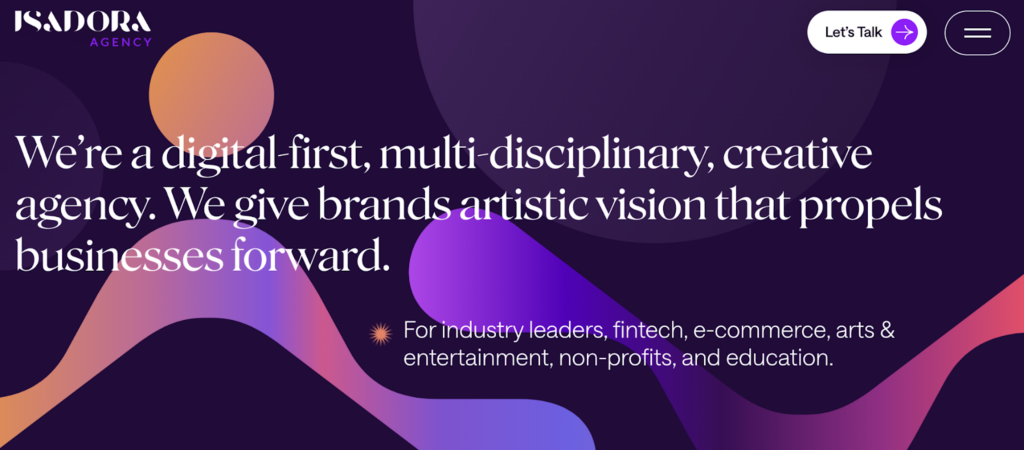
For Steve Madden, they crafted an online shopping experience that was both visually striking and user-friendly, designed to appeal to style-conscious millennials.
To enhance the user journey, Isadora placed product refinement options like size, style, and price prominently at the top, allowing shoppers to quickly find what they need.
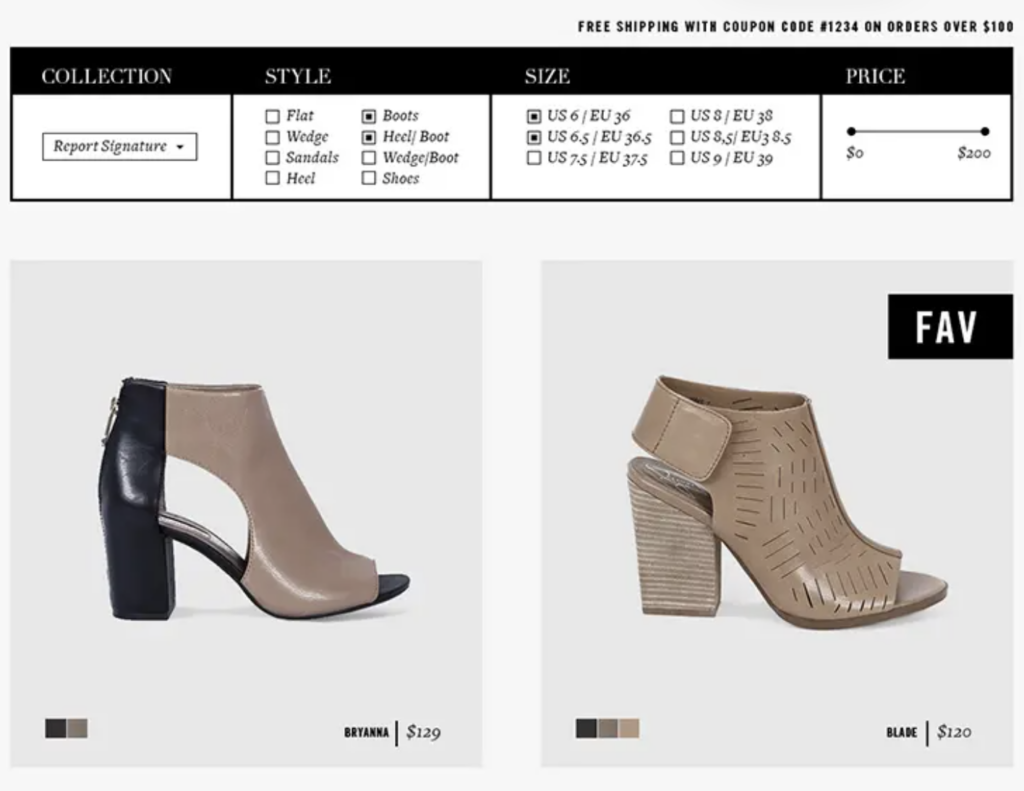
High-quality images and a clean, non-traditional layout showcased the products in detail, keeping the experience seamless and intuitive.
Isadora also built community-driven features, such as an influencer page where fans could submit photos, keeping customers engaged while supporting organic SEO efforts.
Their mobile-first approach ensured the site performed smoothly on all devices, with:
- Responsive design for all screens
- Faster-loading pages for better rankings
- Clean navigation for higher user interaction
- Social media integration boosting organic relevance
2.Propeller
DAN Rating: 4.9/5
Propeller is a digital agency with over 20 years of experience, helping brands solve their most pressing challenges through innovative digital solutions!
Based in London, UK, they’ve partnered with some of the biggest names, including Twinings, Kellogg’s, and Aman, offering strategic guidance and technical expertise.
A recent standout project includes their work for Cleva, where Propeller:
- Optimized product pages and support sections, leading to a 24% increase in search traffic and improved SEO rankings.
- Transitioned Cleva from Shopify 1.0 to Shopify 2.0 for a more flexible and efficient e-commerce platform.
- Created 337 custom templates, collections, and product pages to enhance the shopping experience.
- Streamlined the checkout flow, reducing clicks and simplifying the purchasing process, boosting conversions.
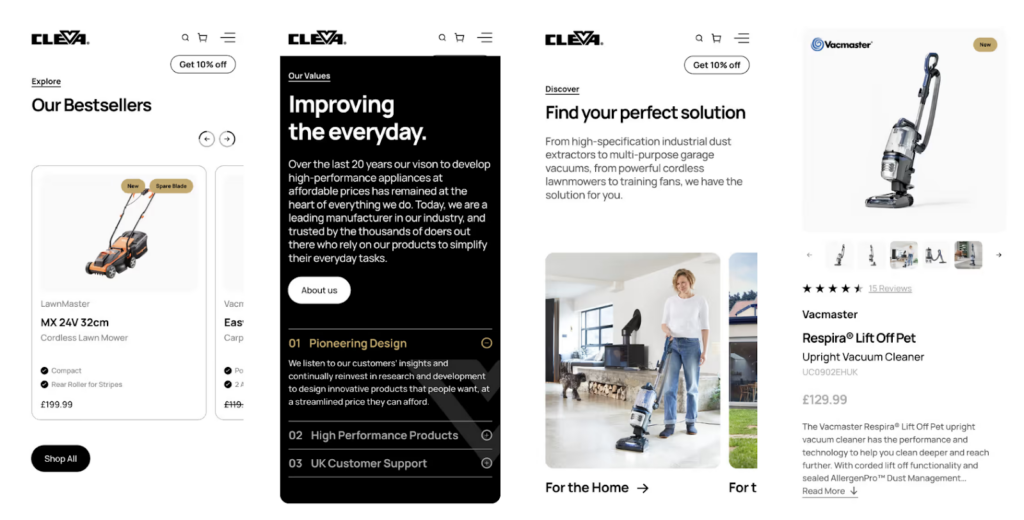
Key results from the Cleva project:
- 47% increase in online store sessions.
- 33% boost in returning customers.
- 24% rise in search traffic.
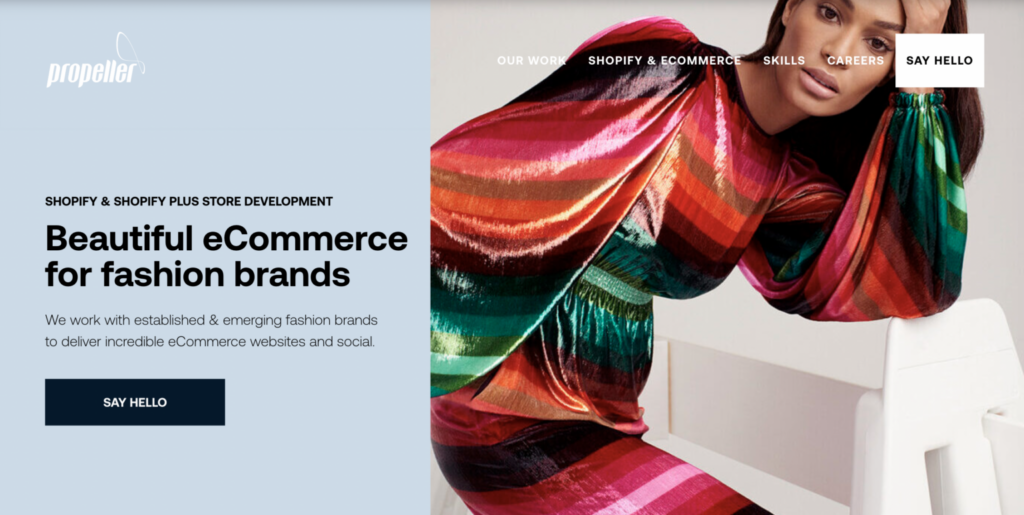
Propeller uses data-driven insights to understand what drives engagement, combining advanced technology with expert talent to help your business achieve its goals.
Whether it’s creating smooth e-commerce experiences or providing ongoing digital support, they function as an extension of your in-house team and are always ready to offer digital guidance just when you need it!
If you’re searching for a top-notch agency for your fashion SEO, Propeller has a proven track record. With more than a decade of experience launching brands in the e-commerce space, they specialize in working with Shopify Plus, offering custom solutions that help brands stand out and grow in highly competitive markets.
3.Ignite Visibility
DAN Rating: 4.9/5
Ignite Visibility is a well-known marketing agency located in San Diego, USA, famous for creating digital marketing strategies tailored to each client’s specific needs.
Their commitment to building long-term, successful partnerships has made them a trusted choice for businesses in many industries, especially in e-commerce SEO.
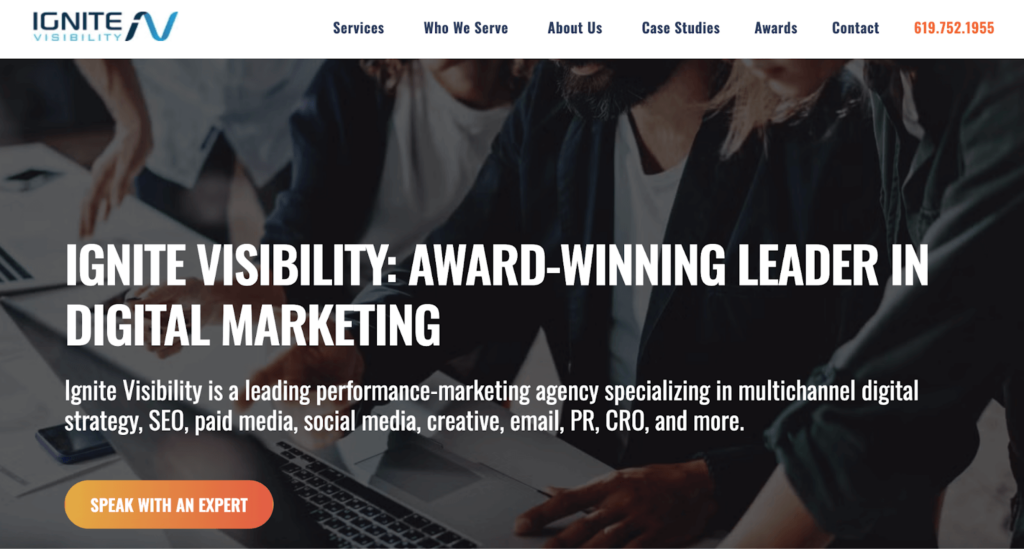
In their work with Fame and Partners, a women’s fashion brand, Ignite Visibility played a crucial role in restoring SEO rankings after a site migration and driving substantial growth in email-driven revenue. Their efforts led to:
- Doubling SEO traffic within a year.
- More than doubling SEO revenue, significantly increasing the brand’s organic visibility.
- Implementing a custom email marketing strategy that boosted engagement and drove revenue to new levels.
Ignite Visibility’s SEO services go far beyond simple keyword targeting. Their comprehensive offerings include:
- Local SEO
- Keyword research
- Digital PR and link-building
- Content creation
- Analytics and reporting
- AI-powered search optimization
4.Adtrak
DAN Rating: 4.9/5
Adtrak is an award-winning digital marketing agency headquartered in Nottingham, recognized for delivering results-focused strategies and online success.
Offering services like SEO, web design, social media marketing, and PPC, Adtrak works closely with clients to maximize their digital potential.
Their dedication to crafting effective, multi-channel strategies has earned them the trust of brands across the UK.
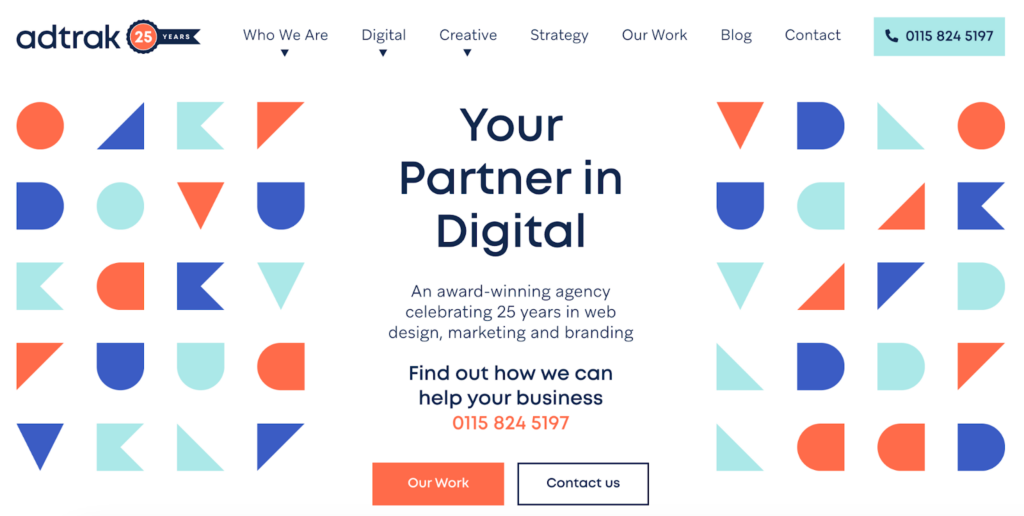
A standout example of Adtrak’s expertise is their work with Kingston Blinds, a top UK manufacturer and supplier of made-to-measure blinds.
Kingston Blinds aimed to increase home visits from their non-e-commerce site while also boosting sales on their national e-commerce platform.
Adtrak developed a comprehensive approach, creating customized marketing and social media strategies to address both aspects of the business effectively.
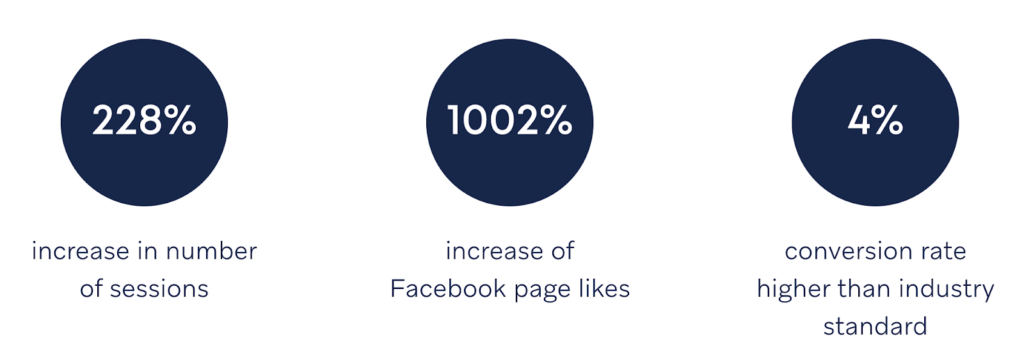
Key results from Adtrak’s work with Kingston Blinds include:
- A 4% higher conversion rate than the industry standard for the e-commerce site.
- A 228% increase in sessions on the non-e-commerce site.
- A 1002% growth in Facebook page likes for the non-e-commerce site.
Adtrak provided a range of services, including content marketing, SEO, social media marketing, and web design. They created original content, such as blog posts, infographics, and videos, to engage customers at different stages of their journey.
This helped refresh the brand’s online presence and boost engagement. Their social media strategies on platforms like Facebook, Pinterest, and Instagram greatly increased brand awareness, while the website redesign gave Kingston Blinds a modern look that drew more visitors.
5.Major Tom
DAN Rating: 4.8/5
Major Tom is a full-service marketing agency headquartered in Vancouver, Canada, and known for blending strategy, creativity, and technology to solve complex business challenges. They have also proven their success with Google’s Premier Partner Awards and Hermes Creative Awards.
When it comes to e-commerce and SEO, they have been offering tailored solutions that drive measurable results since 2000.
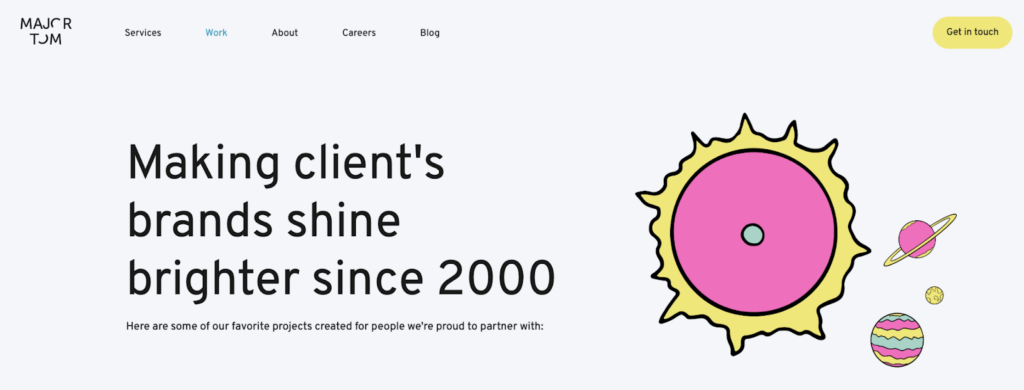
Let’s look at how one of their e-commerce SEO cases works.
Larry’s Market was facing a surge in online traffic. Major Tom improved the Shopify store’s usability while maintaining the brand’s unique customer experience.
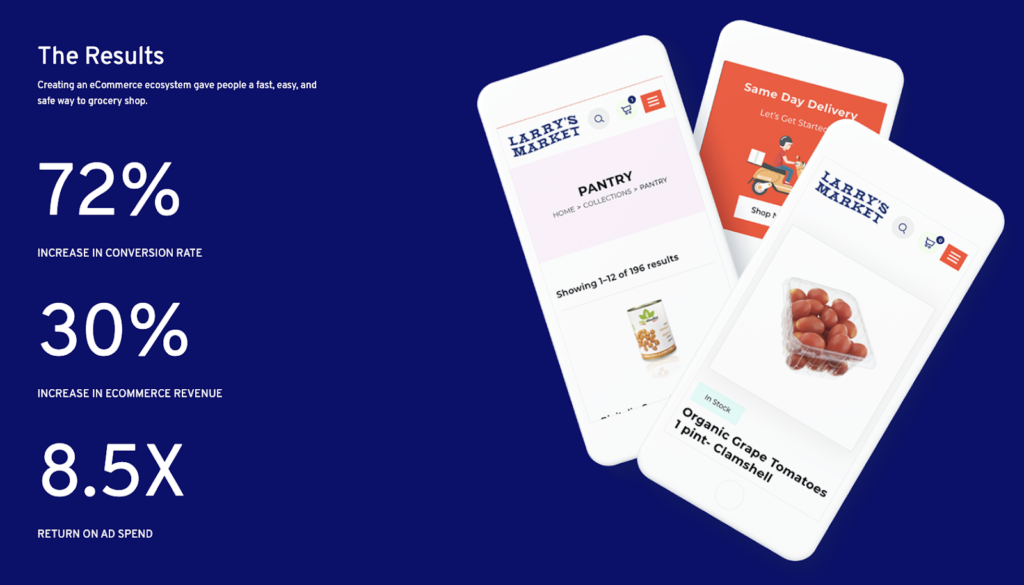
Major Tom didn’t just stop at improving conversions! They also built a comprehensive e-commerce ecosystem.
By leveraging Shopify, Klaviyo, and multi-channel integrations, they made online shopping seamless for customers, resulting in a:
- 72% boost in conversion rate
- 30% increase in revenue
- 8.5X return on ad spend
Major Tom’s SEO approach is grounded in attracting qualified traffic and turning visitors into customers. For Larry’s Market, this meant improving search visibility while ensuring the website was optimized for both speed and user experience.
Here are the key e-commerce SEO services offered by Major Tom:
- Keyword research and targeting
- On-page optimization (titles, meta descriptions, internal linking)
- Technical SEO audits (site speed, mobile optimization, crawlability)
- Content creation for higher rankings and better engagement
6.Straight North
DAN Rating: 4.7/5
Straight North is a leading Internet marketing agency, specializing in SEO, PPC, and responsive website design.
Based in Chicago, USA, with multiple locations across the U.S., Straight North focuses on helping businesses increase sales leads and boost e-commerce revenue through measurable, data-driven campaigns.
Their expertise lies in creating marketing strategies that track every click, call, and lead, ensuring clients know exactly where their marketing dollars are being put to work.
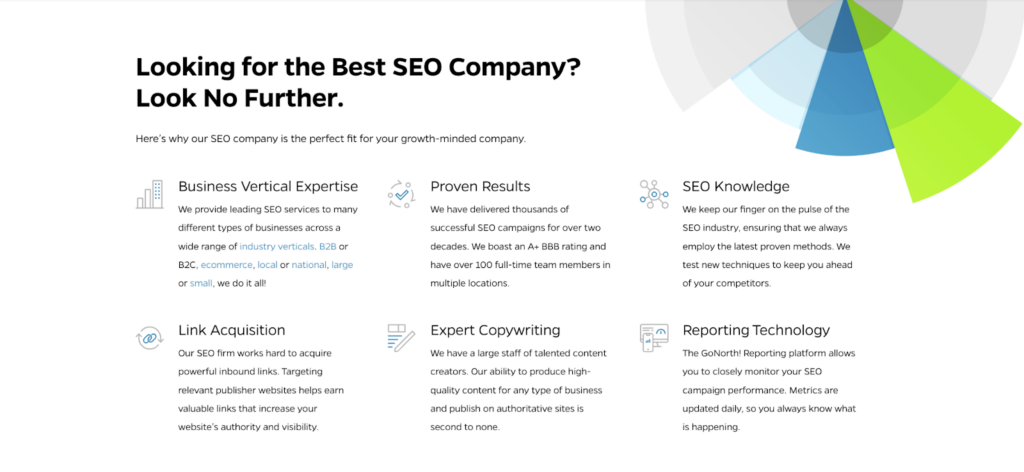
One of Straight North’s standout case studies involves prostockhockey.com, where they implemented a focused SEO strategy designed to enhance the site’s domain authority.
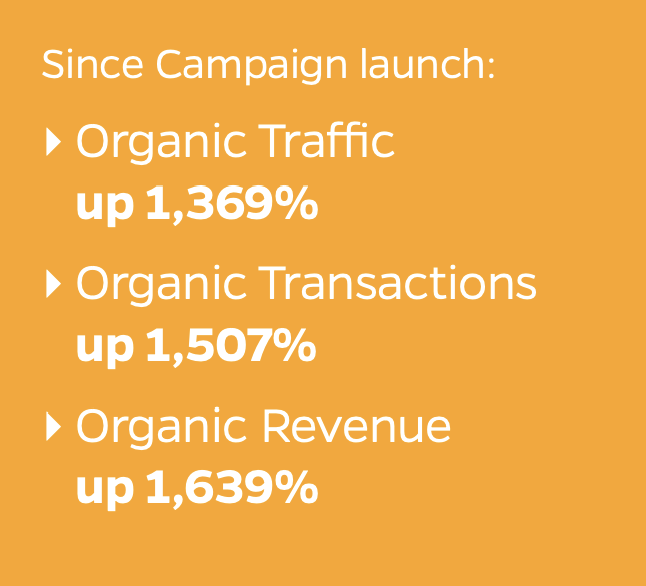
Their efforts were centered on driving e-commerce growth by optimizing key product category pages and targeting high-value keywords. Here are the key results from the ProStockHockey campaign:
- 1,369% increase in organic traffic
- 1,507% growth in organic transactions
- 1,639% rise in organic revenue
Straight North’s strategy involved comprehensive keyword research, on-site issue resolution (such as fixing title tags and meta descriptions), and content creation optimized for search engines.
They also developed new product brand pages for ProStockHockey and built backlinks from industry-leading publications to improve search rankings.
With a client list that includes brands like the Chicago Bears, UPS, and Harvard, Straight North consistently delivers performance-driven marketing solutions!
7.Skywire
Skywire, with its roots in London, UK, is a digital agency that blends creative vision with technical expertise to deliver impactful results.
Their collaborative approach involves working closely with clients to create strategies that fully meet their goals. From data-driven marketing campaigns to well-functioning e-commerce platforms, Skywire handles it all!
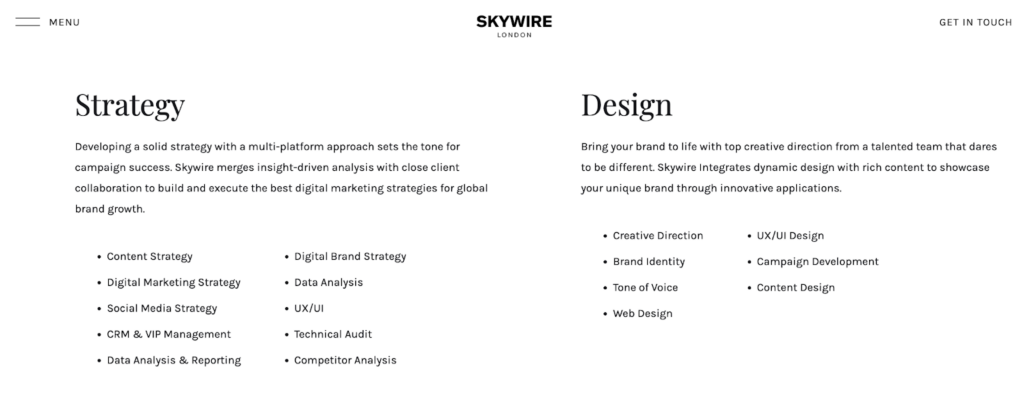
When it comes to design, Skywire’s team pushes the boundaries with creative direction and innovative web design to support the SEO endeavors of e-commerce businesses.
For example, their work with Malone Souliers, the luxury shoe brand, showcased this perfectly. Skywire elevated its Shopify Plus website with bold visuals and an intuitive user experience, enhancing the brand’s online presence while maintaining its signature style.
Skywire’s expertise in technology is just as strong. They specialize in platforms like Shopify Plus, BigCommerce, and Magento, offering platform migrations, custom technical builds, and system integrations.
For Malone Souliers, this meant smooth e-commerce development paired with advanced SEO strategies and ultimately enhancing search visibility and online performance!
Skywire’s core services in e-commerce and SEO include:
- Shopify Plus development for customized, flexible e-commerce platforms
- SEO implementation to improve search rankings and drive organic traffic
- UX/UI optimization for enhanced customer experience and better conversions
- Data-driven insights to refine strategies and maximize growth
8.Hallam
Hallam, based in Nottingham, is a powerhouse in the digital marketing world, recognized as the UK’s most recommended agency for three consecutive years.
With recognition like The Drum Search Awards, European Search Awards, and Google EMEA Awards, Hallam has built a strong reputation for delivering results.
Their mix of strategic vision and effective execution has made them a go-to partner for global brands like The United Nations, Suzuki, Speedo, and Boots.
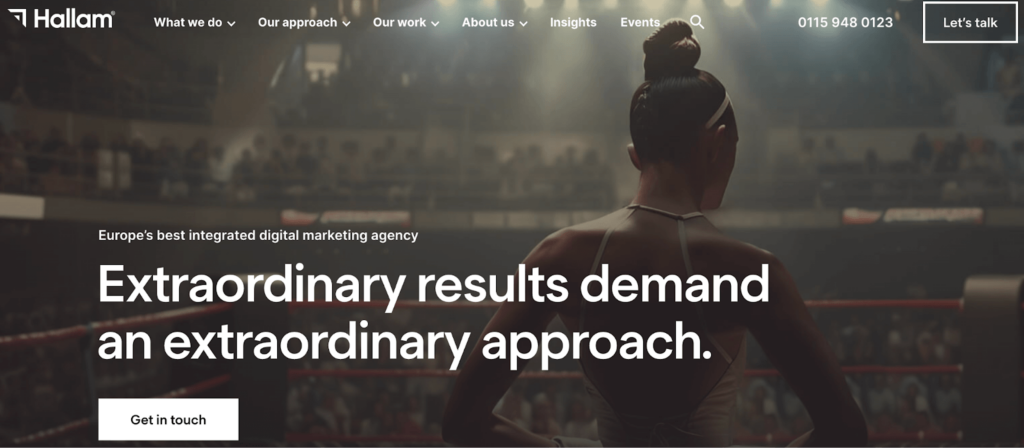
A great example of Hallam’s success is their work with Jimmy Fairly, a French eyewear brand expanding into the UK market.
Hallam took on the challenge of boosting organic visibility and driving in-store eye test bookings for Jimmy Fairly’s new UK locations, while also improving the brand’s e-commerce performance.
To achieve these goals, Hallam carried out a detailed SEO audit and implemented impactful strategies, including:

- Local SEO to boost visibility for new UK stores
- On-page optimization to enhance key page templates
- Internal linking improvements to strengthen page authority
- Page speed enhancements to meet Core Web Vitals standards
The results were impressive. Hallam not only increased UK eye test bookings by 101% but also boosted Jimmy Fairly’s organic e-commerce revenue by 47% year-on-year.
They also achieved a 76% increase in UK page one keyword rankings and a 91% growth in organic traffic.
With a solid track record of delivering innovative and effective digital strategies, Hallam continues to push boundaries and drive measurable growth for ambitious brands.
9.SkyDiamond Elite
Operating out of Los Angeles, USA, SkyDiamond Elite is one of the strategic partners you can reach out to for dedication to driving revenue growth for fashion, luxury, and enterprise brands.
SkyDiamond specializes in creating tailored solutions that capture demand and push e-commerce performance to the next level.
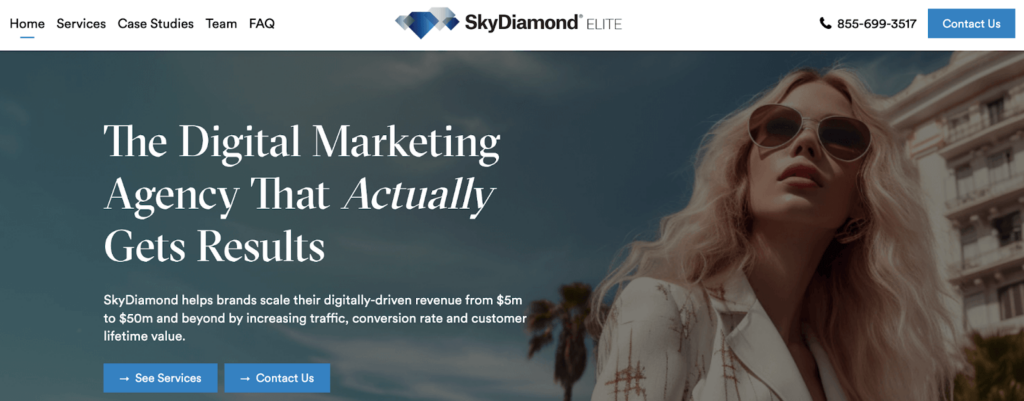
What sets SkyDiamond apart is its focus on long-term success. Their elite team brings $800 million to $3.5 billion in client revenue growth within three years.
For ReserveBar, a luxury liquor brand, SkyDiamond achieved:
- 60% increase in e-commerce revenue
- 62% boost in conversion rate
They implemented the following strategies for success:
- Successfully migrated the platform from Magento to Shopify, improving the checkout funnel by 12.5%.
- Conducted strategic A/B testing to identify the ideal free shipping thresholds,
Key Services Offered by Leading E-commerce SEO Agencies
Let’s break what exactly e-commerce SEO agencies do down into the most important services:
- Keyword Research
Agencies identify the best keywords to target, ensuring your store appears when people search for your products. This includes finding long-tail keywords, buyer intent keywords, and local search terms to help attract the most relevant traffic to your site.
- On-page SEO Optimization
Agencies focus on improving titles, meta descriptions, URLs, and more to make sure your website is ready to rank higher.
They’ll also optimize product pages, category pages, images (using alt text and compression), and internal links to enhance the user experience and search rankings. Category page optimization is especially important for e-commerce stores, ensuring that products are well organized and easy to find, both for users and search engines.
- Link Building
Agencies aim to get high-quality backlinks from trustworthy sites, which helps build your website’s authority in search engines. They prioritize quality over quantity, focusing on backlinks that can really boost your rankings.
Here are some quick tips on backlinking to give you a brief overview:
- Technical SEO Audits
Agencies assess your website’s technical health to ensure search engines can crawl, index, and rank your site effectively. An SEO audit includes addressing critical issues such as slow load times, mobile responsiveness, broken links, and crawl errors, which can negatively impact both user experience and search rankings.
They also review aspects like secure HTTPS connections, XML sitemaps, and robot.txt files to make sure all technical elements are optimized, keeping your site running smoothly and search-engine friendly.
- Schema Markup Implementation
Agencies add structured data (schema markup) to your website, helping search engines better understand and display your content.
This allows your products to appear in enhanced search results (rich snippets) on Google, showcasing important details such as prices, reviews, ratings, availability, and product descriptions directly in the search results.
By enhancing your listings with visually appealing, detailed information, schema markup increases your chances of attracting more clicks and driving qualified traffic to your website.
- Content Strategy and Optimization
Agencies create a comprehensive content plan that includes blog posts, guides, and other valuable resources to attract traffic and keep visitors engaged. In addition to updating existing content, they craft new, keyword-focused pieces that resonate with your audience.
Besides traditional content, social media platforms like TikTok have become increasingly important for SEO. Creating engaging social media content can help generate natural backlinks as users share and link back to your site.
- Conversion Rate Optimization (CRO)
Agencies dig into how users actually interact with your site, finding ways to make the shopping experience smoother and more compelling.
Whether it’s experimenting with different page layouts, refining the way CTAs are presented, or simplifying the checkout process, every move is designed to push more visitors toward making a purchase.
They also analyze real-time data, run A/B tests, and focus on minimizing common hurdles like cart abandonment, so those potential customers don’t slip away.
- Mobile Optimization
With more people shopping on their phones than ever, agencies focus on making your site not just work but feel effortless on any device. It’s not only about fast loading times—though no one likes waiting—but also how smooth and easy everything feels.
From menus that are easy to navigate to buttons that are a breeze to tap, mobile optimization is all about creating a seamless experience that keeps visitors engaged and ready to make a purchase.
- Analytics and Reporting
Agencies don’t just implement changes—they keep track of how things are going. They provide reports on traffic, keyword rankings, user behavior, and conversions using tools like Google Analytics and Search Console, so you stay informed.
To better understand what your expert team is doing, I recommend learning a few tips and tricks about SEO analytics, such as:
- Competitor Analysis
Agencies keep an eye on your competition by tracking their keywords, backlinks, and strategies.
They dig into what keywords are driving traffic, the backlinks boosting their authority, and the strategies they’re using to stay ahead.
If your competitor is dominating in certain areas, this kind of analysis helps you see why. And more importantly, it shows where you can gain the upper hand, whether it’s through better content, stronger outreach, or simply capitalizing on areas they’ve overlooked.
- Local SEO
If your customers are local, you can’t afford to be invisible in local searches. That’s where agencies come in. They make sure your business shows up where it matters—whether it’s on Google Maps or right at the top of local search results.
In addition, they’ll optimize your Google My Business profile, manage your online reviews, and keep your contact info consistent everywhere. To make sure that when someone nearby is searching, they find you.
How to Choose the Right E-commerce SEO Agency for Your Needs
With so many e-commerce SEO agencies out there, how do you find the right one for your store?
The right agency can boost your sales, while the wrong one might lead to wasted time and money.
Here’s what to look for:
Prioritize E-commerce Experience
E-commerce SEO is different from other types of SEO, with its own set of challenges, like managing thousands of product pages, dealing with duplicate content, and ensuring fast mobile load times.
So, you’ll want an agency that knows how online retail works. Ask about their experience with e-commerce brands. Have they helped boost sales or reduce cart abandonment?
Look for specific results. The more proven success they have, the better they’ll be at helping your store succeed.
Go for Transparency
Clear communication is always a must for business partnerships, as highlighted by Kate Vitasek on Forbes.
You need an agency that keeps you informed at every step, whether it’s through detailed reports or regular check-ins.
You should receive regular updates on how your campaigns are currently performing and any changes being made. With transparency, you can focus more on growth and success rather than worrying about potential exploitation in your business partnership.
To ensure transparency, you might ask questions like:
- How often will you provide updates on campaign performance?
- What tools do you use to track keyword rankings, traffic, and conversions?
- How will you communicate any changes or challenges we need to address?
Expect Custom Strategies
One-size-fits-all SEO won’t cut it, especially in e-commerce. Every store has unique needs, and so does its SEO strategy.
A great agency will take the time to learn about your business, like your target audience, products, competition, and goals. Then they’ll create a strategy that fully fits.
If they offer a generic package, that’s a warning sign.
During your first meeting, they should ask about your challenges and opportunities, then come back with a tailored plan.
To be successful in SEO may look like driving traffic but it’s actually about attracting the right traffic.
Check Their Technical Expertise
E-commerce websites can be large and complex, which makes technical SEO really important.
You need an agency that understands things like:
- site structure,
- page speed optimization,
- fixing crawl errors,
- managing big product inventories.
You can ask these questions to understand their technical SEO expertise:
- Have you worked with websites like yours before?
- How do you ensure the website’s speed and performance remain optimized for both desktop and mobile users?
- What’s your approach to resolving crawl errors and fixing broken links to improve search engine visibility?
Read Reviews and Ask for Case Studies
A great way to get a sense of an agency is through reviews from past clients.
These can give you a real insight into how the agency works. You can immediately understand if their clients are happy and they delivered data-proven success.
Platforms like Digital Agency Network, Trustpilot, and Glassdoor can give you helpful feedback.
Also, don’t hesitate to ask for case studies or examples of successful e-commerce projects. A good agency should have plenty to share if they’re the right fit for you!